Want to diversify the content in your personal account or on your own online resource? Live pictures - animated images with moving objects, people, will help you fulfill your wishes. You do not need to think that to create them you must be a professional, have specific skills. Today, even a beginner can cope with such a task in a few clicks on his smartphone. We will tell you how to make pictures with moving parts. Here are some popular instructions, sites, and applications.
Flixel
The application is available for owners of iOS devices. How to make pictures here? The application allows you to create live images from video: you shade a certain part of the frame, and it remains stationary. At this time, the area free of strokes continues to move.
According to users, the source video is worth shooting with a tripod. Camera shake can completely ruin an unusual effect. What will look spectacular here? The fall of an object from a person’s hand, filling a drink with a transparent glass, the movement of the animal.
How to make pictures in Flixel:
- Select the appropriate video file.
- Gently shade on the screen that area which should remain motionless on a live picture.
- Now it's time to adjust the speed of movement of the unshaded area, add to it the built-in magic effects from the application.
- Finally, you can apply a filter to a moving picture.
- Want to add an inscription? Download the animation in the convenient InShot photo and video editor. Here you can choose the font, orientation, color scheme of the text, place it on the image as you like, adjust the size with your fingers.
That's all! You spent a few minutes creating the animation, but you got an amazing live image that will absolutely attract the attention of your subscribers.
Program "Photoshop"
While analyzing how to make pictures that are impressive even for a sophisticated viewer, we’ll pay attention to Photoshop. Of course, the instruction below is designed for a user who is already familiar with the basic functions of the program. The process will take longer - about half an hour. However, in the end you will have an almost professional live picture.
As the source, we again select the video shot motionless (using a tripod). When you find the right material, see how to take pictures on your computer using the most famous image editor:
- Open the program. Go to the "File".
- Select "Import." Find the video you want.
- Next - "Video frames in layers." The command will help display each frame of the video in a separate layer.
- Now select the static layer. Combine all the rest with the keyboard shortcut Ctrl + G.
- Now go to the "Layers". Then “Layer mask”, item “Hide all”.
- Let's move on to the first still image layer. With any tool convenient for you, select the area for which you want to keep moving. Fill this area with white. So you created the “Window” through all other layers.
- You should already automatically open the animation mode. If this does not happen, then go to the "Window", move to the "Workspace". There, select "Animation."
- At the bottom of the screen, an area appeared with frames of your future synegram. Take a closer look at it: almost all frames are there with transparent layers. You need to get rid of the latter as follows: select the first layer in the queue, click on the icon "Unify layer visibility". A dialog box will appear where you need to click on "Sync".
- How to make pictures on a computer? Our live image is almost ready. Now you need to loop the final video to achieve the effect of animation. Copy all frames using the context menu.
- Having called up the same menu, click on "Insert frames" now.
- In the window that appears, select the "Insert after the selected area."
- Without removing the selection, click on the menu item "Reverse Frame Order".
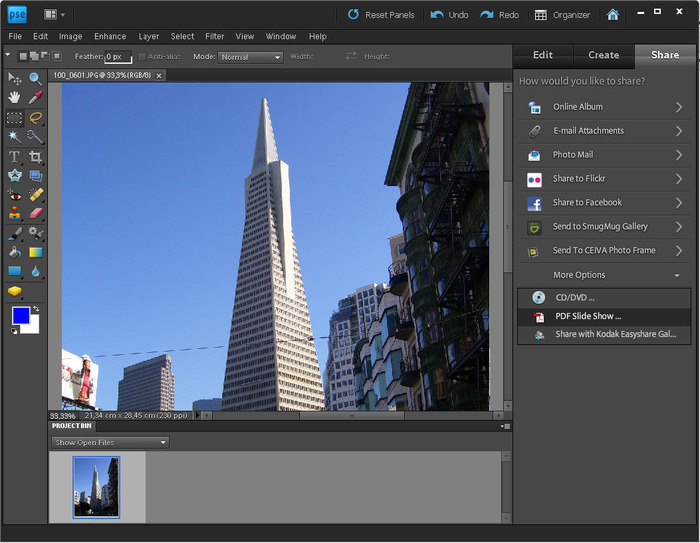
Secrets of animation in Photoshop
How to make beautiful pictures with a "live" effect using "Photoshop"? We advise you to pay attention to the advice of professionals in their field:
- Take the source on a good camera. Properly constructed lighting is also important.
- Animate motionless objects is best. If you want to make the main object of a moving person, then the animation is likely to be unrealistic, blurry, of poor quality.
- If you decide to make an animation with people’s movements in this way, then it’s best to use frame-by-frame photographs as the source. Your hero is motionless, then he raised his hand a little up, brought it to his lips, blew a kiss, smiled. With such a gradual movement, it is best to photograph 10-20 frames.
The video instruction below will more clearly explain how to make beautiful pictures in Photoshop.
Plotagraf
We continue the description of how to make pictures. Many users recommend the Plotagraph mobile app. It allows you to create live images from ordinary photos. At the same time, you can use not only your own images, but also high-quality stock images.
The application is available for iOS devices. What should Android owners do? We offer such a way out of the situation: download and install the program on Windows. An important point: registration on the official website is required. When you create a live picture, you can transfer it from your computer to an Android device, from where you can actually upload the creation to the same “Instagram”.
We will deal with the nuances. How to make pictures for posts using "Plotagraf"? You open the photo, in the application you set the motion of a certain area by setting special vectors. There you can revive the flow of the river, the flight of fabric in the wind, the movement of hair under the force of the wind, and much more.
Work with the application on the computer and on the smartphone is the same:
- Upload a photo. It is best if it depicts an object moving in reality (clouds, water, fire, light tissue and others). Show your imagination: water is not only a river. Relive the coffee in the mug, the jets of the fountain, the puddle on the table, the drink in the glass, the drop that flows down the glass.
- In the area where you want to animate the image, mark the arrows. Remember: the shorter they are, the more realistic the effect will be.
- Where the image should be strictly still, leave the bounding points.
- The triangle at the bottom of the home screen will start a preview of your work.
- Export the result of your work to the smartphone’s memory or directly to your social network account.
- That's all, the live photo is ready.
How to make pictures with inscriptions? To do this, you should turn to any of the hundreds of available mobile video editors, paid and free. Upload a live picture to this application, find the "Add text" function. Enter an inscription. Developers provide the ability to adjust its size, color, change the font, move around the picture.
"Cinema"
However, both experts and ordinary users note that live pictures are much more realistic if the source is not a photo, but a video. An application that is much like Plotagraph will help here. This is Cinemagraph, available for smartphones of popular platforms - Android, iOS.
The principle of its operation is based on the fact that the user “freezes” certain sections of the video, makes them motionless, but in other areas the movement remains. It is realistic in the picture, as it is real.
Where can I experiment? Relive the flow of water, the running of clouds in the sky. Leave the crowd moving, but make the protagonist still. An interesting effect is obtained with a mirror: at the same time they remove a person and his reflection. The hero of the picture moves, dances, makes faces (here is an example of how to make funny pictures). And in "Cinema" we "freeze" either the person himself or his reflection. Agree that the audience will be struck by such an unusual mystical effect.
Moving the camera up and down, you can revive the wall, sculpture, building. Of course, in order to achieve a perfectly realistic effect, you need to practice more than once. But the main thing here is the idea itself.
Experts advise to shoot the basic video for "Cinema" statically, motionlessly, using a tripod. How to make pictures yourself in this application, even a beginner will understand quite easily. Imagine a brief orientation instruction:
- Open the application, put the phone on a tripod.
- Point the device’s camera at the subject. Hold the large round button on the screen. Until you release your finger, the movie will be shot.
- Fill in the finger on the screen those areas of the image that you want to leave "alive". You can adjust the thickness and transparency of the brush.
- Click on "Finish", wait until the program processes the file.
- You can share a live photo on social networks, save it in the smartphone’s memory, send it as a message to friends.
Live Photo on iPhone - what is it
We continue to analyze how to make pictures with a "live" effect. Today it is possible not only to pore over their creation in photo editors. There are smartphones that are able to take live pictures. Today, these are all iPhone devices, starting with the 6S model, equipped with the 3D touch function (determining the force of pressing a finger on the screen).
The option "Live photo" is already automatically added by the developers to the "Camera" application. It allows you to immediately receive animated images without converting photos in editors.
If you have such a smartphone, and you have not yet explored such a magical function, we suggest that you familiarize yourself with the principle of its operation. You hold down the button "Live photo". The device records video 1.5 seconds before the picture itself and 1.5 seconds after it. An ordinary photograph is obtained surrounded by valuable context - what happened before and after it. In the "Gallery" you can play a live photo by a long press on the image.
Now the technical side. A live photo on your phone is not a video file. This is a kind of combination of photo and video documents. Such an image includes an overlay of 45 frames. It is not difficult to calculate that the device makes them at a speed of 15 frames per second.
The disadvantage of this option is that such a photo "weighs" almost twice as much as usual (since it combines both a photo and a video). One more minus: "Live photo" is good only for shooting a static picture with several small moving objects in the background. If you shoot in this way the movement of large objects, people, animals in the main plan, then the picture turns out to be of poor quality and blurry.
How to take Live Photo on iPhone
How to make live pictures on the iPhone, starting with the model 6S? The instruction is very simple:
- Open the camera".
- In the upper part of the screen, activate the option "Live photo": a circle with diverging points should not be white, but yellow.
- Press the shutter button - white round on the screen.
Editing, working with the option "Live Photos"
On devices with iOS 11 and above, the option to edit Live Photos has been automatically added by developers to the Gallery functionality. In addition, there are similar options on computers with macOS High Sierra and later versions of the OS. Such software allows you to crop "Live Photos", remove / impose sound, transform the animation using other effects.
The disadvantage of these "Live photos" is that their unusual effect can only be enjoyed on a device that supports this effect. These are the following devices:
- Smartphone on iOS 9 and later.
- Electronic watches Apple Watch with watchOS 2 and above.
- Macintosh computers running OS X El Capitan and later.
How are Live Photos displayed on other devices? They appear in the form of ordinary photographs. They can also be divided into two files - photo and video.
Create animation
We examined how to make pictures with a "live" effect in programs. Now we’ll also touch on resources that allow you to quickly create "gifs" (gif-images). This is a quick change of pictures, creating the effect of movement, animation for our eyes. The most popular tools are as follows:
- Picasion.com You need to upload some photos of small "weight" (the smaller the better). The resource will make a gif of them on its own.
Gickr.com The site works in a similar way. If you have an account on Flickr, then the resource will offer to take a photo from there, and not upload them additionally.
Gifninja.com. This site allows you to make a "gif" of the video. The picture can be shared on social networks. Also, the resource generates a code for it to be inserted into the user's own site, creates a direct link to the image.
- Gifsoup.com. What is this site good for? Here you can create animations from videos posted on the Internet. An important point: to start work you need to register. But the creative process is simple: specify in the special field a link to the video from which you want to make a live picture. Its maximum duration in the free version is 15 seconds.
- Gifyo.com. Allows you to create animations "here" and "now" - using a webcam. You take several pictures from which the resource generates one "GIF".
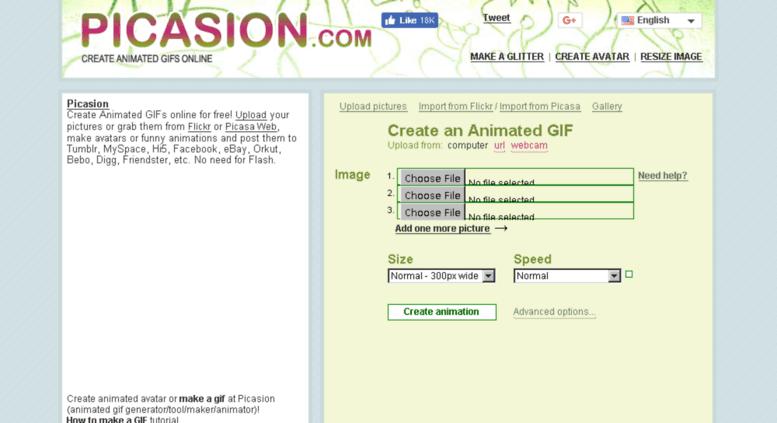
Simple option
Of course, the process of creating live pictures is fun. But as they say, why reinvent the wheel? If you want to diversify your account or website with such creations, then you can turn to ready-made options. In particular, you will find quality professional work on Tumblr, Pinterest. These are live photos, and ready-made animated pictures with all kinds of inscriptions for every taste and color. Such an image can also be sent by personal message to a friend.
Now you know how to create a “live” picture in a few clicks on a smartphone using Photoshop, using resources to generate GIFs. Modern iPhone models help you get live photos right away when taking a picture of an object. In addition, there is a simple option - the use of ready-made works of masters on popular resources.