A hard drive is not an eternal component of a computer system. Unfortunately, sooner or later it fails. The reason for this is demagnetization, due to which there are broken sectors. But what to do to prolong, or even completely restore the hard drive? According to the assurances of many experts, one simple program will help in this, and it will be discussed today. And to be more precise, the article will tell you how to use HDD Regenerator 1.71, but it’s worthwhile to clarify right away that the guide is suitable for other versions of the application.
Testing
Since the developers of the program position it as a means to restore bad sectors of the hard drive, it would be wise to start an article on "How to use HDD Regenerator" directly from this function. However, this will not be completely correct, because there can be many causes of a drive malfunction. It is for these purposes that the software has the SMART testing function. This is one of the most reliable disk diagnostic systems, therefore it is recommended to use it before proceeding with the “repair” of the drive.
- Run the program.
- In the top panel, click on the section called SMART
- Wait until the diagnosis is complete.
As a result of a rather lengthy analysis, the program will show you the status of the hard disk. If there are no problems with it, then you will see the inscription "OK". If it is different, then you can be sure that the problem lies in bad sectors and you need to use the option to restore them.
Disk recovery
The guide on how to use HDD Regenerator 2011, we continue directly with the most important feature of the program - the ability to recover bad sectors of the hard drive. In fact, this procedure is quite time-consuming, so be patient and do not miss anything.
- Launch the app.
- On the top panel, click on the Regeneration section, which translates as “Recovery.”
- In the section menu that appears, select the Start Process under Windows option.
- Immediately after that, a window will appear in which a list of hard drives installed in the computer will be displayed. All you need to do at this stage is to select the desired hard drive and click the Start Process button.
- A window with a pseudographic interface will appear. For some users, working in it is not very comfortable, however, using the instructions, you should not have problems with this.
- To start the recovery process, enter the number “2” from the keyboard and press Enter.
- In the next menu, you must press the key with the number "1", and then Enter. Thus, you start the process of scanning bad sectors with their subsequent restoration.
- Now you need to specify from which sector you want to check. It is best to check the entire disk, respectively, start from zero. To do this, enter the number “1” in the window and press Enter.
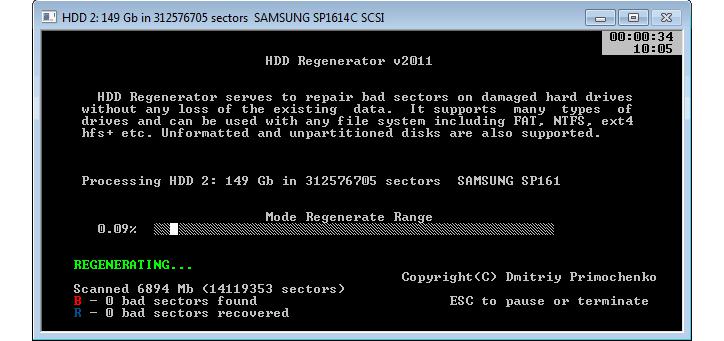
As soon as you complete all the above steps, an indicator of the progress of the restoration work will appear on the screen. It is with its help that you can track how many bad sectors were found and how many of them were restored. All that remains to be done is to wait for the scan to complete.
Creating a bootable flash drive
From the guide on how to use HDD Regenerator, you already know how to restore bad sectors. This is the main function of the program, however, not the last. With it, you can create a bootable USB flash drive so that in the future you can drop some program on it to launch it directly from the drive.
- Open the program window.
- Insert a USB drive into the computer port.
- From the main menu of the application, click on the Bootable USB Flash button.
- A new menu will open, in which a list of detected flash drives connected to the computer will be displayed. Select your flash drive from the list and click OK.
- A new window will appear in which it will be said that due to the operation, all data from the drive will be erased. Click OK to start the operation.
It does not last very long. Immediately after the end, the program will notify you of this, after which you can copy the program to the USB flash drive to run it from the BIOS.
Create boot disk
The instruction on how to use HDD Regenerator would not be complete if it did not tell you how to create a boot disk. In general, this operation is not much different from the previous one, but for the sake of completeness, we will talk about it in detail:
- Run the program.
- Insert a CD or DVD into your computer’s drive.
- Click on the Bootable CD / DVD in the main menu.
- In the list of detected optical drives, select the drive you just inserted and click OK.
- Wait for the process to complete.
Now you fully know how to use HDD Regenerator. Of course, in the application there are several more points that were not described, however, they play a mediocre role.
Conclusion
So we figured out how to use the HDD Regenerator program. As can be noted, despite the fact that the developers position it as an application for restoring the hard drive, it also has other equally useful functions. You can easily create a boot disk, flash drive or test the drive using it. In general, the program is very useful and it is recommended to install it on a computer immediately, so that at any time there is an opportunity to affect the computer.