When installing the latest versions of Windows operating systems, in particular, the eighth and tenth modifications, despite the correctly prepared media and seemingly correctly set boot parameters, quite often a message is displayed indicating that there are MBR partitions on the hard disk, and it is impossible to install Windows 10. At the same time, no manipulations with deleting data or formatting help, since the installer in some sense does not recognize the structure of the hard drive. How to fix such problems, and then we'll figure it out. In order for the system to be installed, as they say, without a hitch, using some methods, you will have to sweat. Nevertheless, all of the following will help to cope with the situation.
Why is it impossible to install Windows 10 on a disk with a table of MBR partitions?
Actually, the installation error itself is associated not so much with the style of the GPT partition, which most modern hard drives and SSDs are oriented towards, as with the presence on the computer of a new primary UEFI input / output system, which replaced all the usual BIOS. When a system at one of the key stages informs that it is impossible to install Windows on a disk with a table of MBR partitions, this indicates just a mismatch between the partition style and the primary system. That is, the BIOS can only work with master boot records (MBR), and UEFI only with GPT. It is not possible to fix the problem by replacing the BIOS with UEFI, since it is impossible to do this even in principle. So what is left to the average user if there is an MBR partition table on the disk, and Windows 10 installation does not happen under any pretext? By and large, circumventing such stringent restrictions can be quite simple. But it should be noted right away that this situation is mainly observed only with the eighth and tenth versions, although it is often possible to find reviews that some recent modifications of Windows 7 are also prone to the appearance of such errors, although, in theory, they should not appear at all. This will be said at the very end. In the meantime, we begin to consider methods for correcting the current situation.
The main directions in fixing errors
Based on the opinions of experts, in most cases it is generally accepted that the described problem has two key solutions, one of which involves converting the MBR partition style to GPT, and the second involves changing the boot method directly in the primary system settings. But when replacing the style, you can also use two solutions, choosing conversion with saving data or without it. The first option is more suitable for those cases when the operating system itself is updated to a higher modification, and the second option can be used when the user needs a so-called clean installation, in which there is no need to save his files. Which of these methods is the most acceptable, each at the end of the consideration of the main issue will decide for itself. But sometimes it may be necessary to perform several additional actions, without which none of the proposed solutions will give the desired effect.
How to enter the primary system settings?
Let us leave aside the MBR table and the installation of Windows 10, and for a start we will focus on some important operations with primary systems, in which it is necessary to change some critical boot parameters for any media. How to enter the settings? In most cases, you can use the login method indicated on the start screen. On fixed terminals, the Del key is usually used, and on laptops, the F2-F12 function keys or their combination with the Fn, Alt or Esc buttons. There seems to be no problem with this.
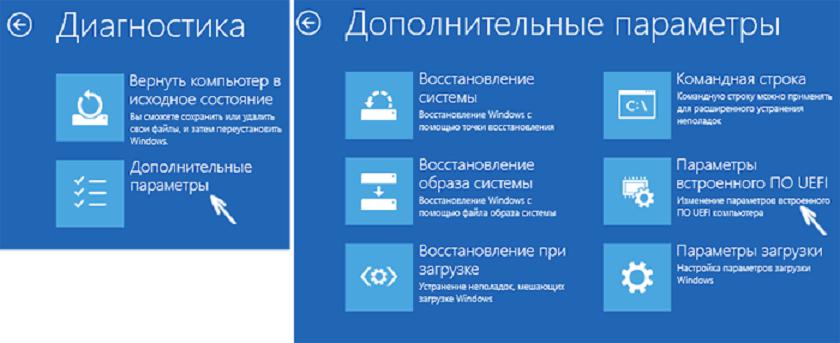
Note: if you previously had one of the eighth versions of the system, you can also use special boot options directly from the update and recovery settings, and then select the option to use the firmware. Sometimes you can boot immediately from the desired USB device, bypassing the settings of the primary system, however, this boot option applies only to cases where the safe start is already initially deactivated, that is, you can use the media directly from the operating system settings with all the ensuing consequences.
Secure Boot Issues
But why was it necessary to enter the primary system? The most basic problem is that on many laptop models with pre-installed Windows operating systems, it is simply impossible to change them or boot from removable media containing the installation distribution, and as a result, it does not work to start the installation of Windows 10, and the MBR table here is completely nothing to do with it. Blocking can come from the so-called secure boot Secure Boot - a parameter that does not allow the use of boot from the media, from which it is theoretically possible to replace the existing OS. In the case of blocking the download not by the primary system, but by a special module-microcircuit, disabling this mode can become quite problematic.
BIOS / UEFI Settings
So, we take the primary UEFI systems as the basis, since when installing the latest versions of Windows, the user will have to deal exclusively with them.
As it is already clear, among the options you need to find either the boot section (Boot) or the security section (Security), find the same Secure Boot parameter there and set the disabled value for it (Disabled), and then save the changes without fail.
Note: if you are trying to change the appropriate settings on tablets preloaded with Windows 8.1 systems such as Surface RT (but not Pro), you may not even doubt that you will not succeed, since access to Microsoft UEFI is initially blocked. Accordingly, loading from removable media will also not be performed. But in the case of clean Windows 8, you can use the special jailbreak version 1.20, which allows you to unlock access.
Select boot device and boot method
But back to the fact that Windows cannot be installed on disks with MBR tables. Immediately you can offer a unique solution of its kind, which is applicable only if the bootable USB flash drive was created to boot both under the BIOS and under UEFI (that is, it has two types of bootloader). In this situation, and when choosing the first device to start, you should pay attention to the fact that the flash drive can be displayed in two versions. The first will indicate its name, and the second will add the EFI attribute. Simply select a device without an EFI and install the system in this version. In this case, it does not matter what bit depth the installed OS will have. By the way, quite often this technique is used when it is reported that it is impossible to install Windows 8 or 8.1 on a disk with a table of MBR partitions, which are considered to be the most capricious in this regard.
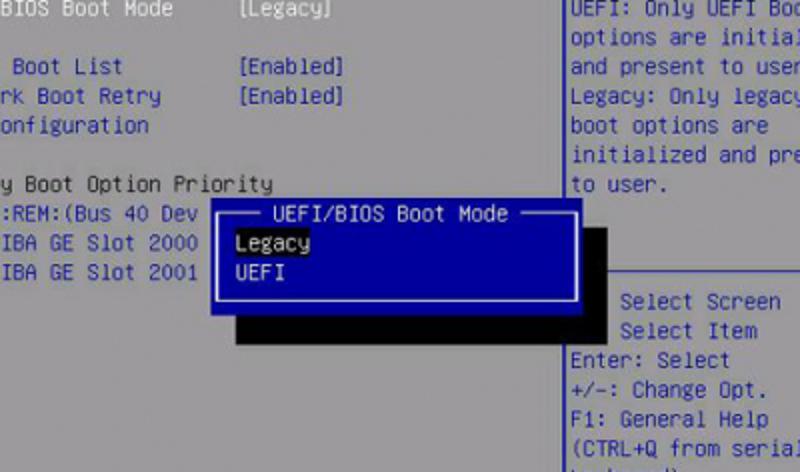
Alternatively, you can take advantage of the load change by setting the parameters instead of EFI to Legacy. This will allow the primary system itself to work in normal BIOS mode.
Convert to GPT with data loss
But conversion in any case eliminates absolutely all possible failures. Converting a section's style with the simplest method is possible with the deletion of all existing data. It will take less time.
When starting from bootable media, call up the command line (usually, Shift + F10 is used for this) and sequentially execute the commands presented in the image above by first running DISKPART tools and determining the number of the required partition.
Lossless Conversion
For conversion with saving data, you can use a small utility called Partition Wizard Bootable from Minitool, on the basis of which you must first create a bootable USB flash drive, which must have the FAT32 file structure.
When starting from the media, the Secure Boot option should be disabled, and in the program itself, you just need to select the option to convert MBR to GPT for the desired partition, confirm the start of the operation and wait for the process to complete.
If, even after this, at the installation stage, it will be reported that it is impossible to install Windows 10 on a disk with a table of MBR partitions, it will probably be necessary to first delete the bootloader partition, which usually takes 300-500 MB and is located at the very beginning of the disk, after why in its place create the same boot partition, but with the FAT32 file system. After that, the new system will install without problems.
Can I convert a disk with an installed system?
Now consider another situation. Suppose that the MBR table is on the disk, it is impossible to install Windows, but there is no boot program at hand. What to do in this case? Here you can recommend the program AOMEI Partition Assistant, which simply runs directly in the environment of the installed Windows system.
In it, you can also convert the selected section, for which the corresponding item is used. Please note that you cannot use DISKPART toolkit from the command line for the active system partition. You can use it only if you want to install the new OS as a second, and, exclusively, in the logical partition.
On the disk where the MBR table is located, Windows 7 installation is not possible: what should I do?
Finally, a few words about the problems with the seventh modification. If the installer reports that the partition contains a table of MBR partitions, and it is impossible to install Windows 7, you can simply delete all partitions directly from the installation program so that unallocated space appears instead.
After that, the installation will be made in it. Partitioning the hard disk, if necessary, can be done in an already running OS using either the disk management tools (diskmgmt.msc) or the third-party applications described above. Also, when starting from bootable media, you can, by analogy with the methods described above, call the command line, but after running DISKPRT tools and determining the desired partition, you only need to perform a cleanup (clean command).
Which method to prefer?
In theory, the message that it is impossible to install on a disk with a table of MBR partitions of Windows 10 will no longer appear when using all the described methods. But which of the proposed choose? According to most experts, switching the boot mode to Legacy is not worth it, since this can reduce system performance, but using conversion (in both versions) is much more preferable, especially since there is nothing particularly complicated in this (well, unless the conversion itself , depending on the size of the partition, it can take a lot of time).