It is infrequent, but, unfortunately, you can meet the problem that the hard disk is not visible when installing Windows. In most cases, it is solved quite simply. However, for a full understanding of the essence of the issue, it is necessary to highlight several basic aspects, the knowledge of which in the future will affect the choice in favor of some decision to correct the situation.
Why is the hard drive not visible when installing Windows 10?
First of all, let's focus on the reasons for this behavior of the installer. By convention, the most common situations when the hard drive does not appear when installing Windows 10 can be attributed to both obsolete and new devices, as well as to various modifications of the system itself. Old hard drives can simply fail (“crumble”), and some models in general may be incompatible with the latest operating systems (no action here other than replacing the hardware will help). New hard drives and SSDs may not be displayed due to improper connection, the operating mode set for them or even the lack of necessary drivers. You can also encounter problems regarding the initial initialization of hard drives. Next, we consider each situation in more detail and see what can be done in each case.
The hard drive does not appear when installing Windows: what to do first?
It is necessary to begin the elimination of the problems that have arisen with identifying physical causes. For starters, you should at least check the status of the device for damage. It is possible that the old disk "crumbled" or simply not suitable for installing the selected OS.
It would be nice to immediately check the correctness of the connection of the hard drive to the motherboard, and the tightness of the contacts of the loop and power wires. Please note that some devices have Master / Slave jumpers, which must be set to the desired position depending on the priority of the device itself. But, as practice shows, the hard drive during the installation of Windows is not visible at all for this reason, although the described reasons cannot be discounted.
Primary I / O Settings
The very first thing that needs to be done if you use purely software methods to fix problems is to pay attention to the settings of the primary BIOS and UEFI systems, in which the parameters for controlling the operating modes of hard disks are set. Here the essence of the problem boils down to the fact that none of the latest systems will be installed if AHCI is installed as the current SATA mode.
It should be changed to IDE (in the case of one hard drive on board) or set the RAID mode (if using two or more hard drives). Only after saving such options during a repeated reboot can the installation of the operating system begin.
Installing a disk driver at the system installation stage
But what if the hard drive is not visible when installing Windows even after such manipulations? As one of the main reasons, many experts call the lack of a special control driver, which is designed not only for the correct operation of the equipment, but also for its initialization by the installer of the operating system.
Basically, this problem concerns obsolete devices for which such software is not available in their own driver database, or the device is a product of a little-known manufacturer that does not have support from Microsoft. In theory, when buying a computer device, a special medium should be supplied with it, on which all the drivers are recorded, but if it is not there, control software can be downloaded from the manufacturer’s official website from another computer. But how to integrate the driver into the installer? This can be done quite simply if you first copy the desired driver to the installation drive or to any other external device.
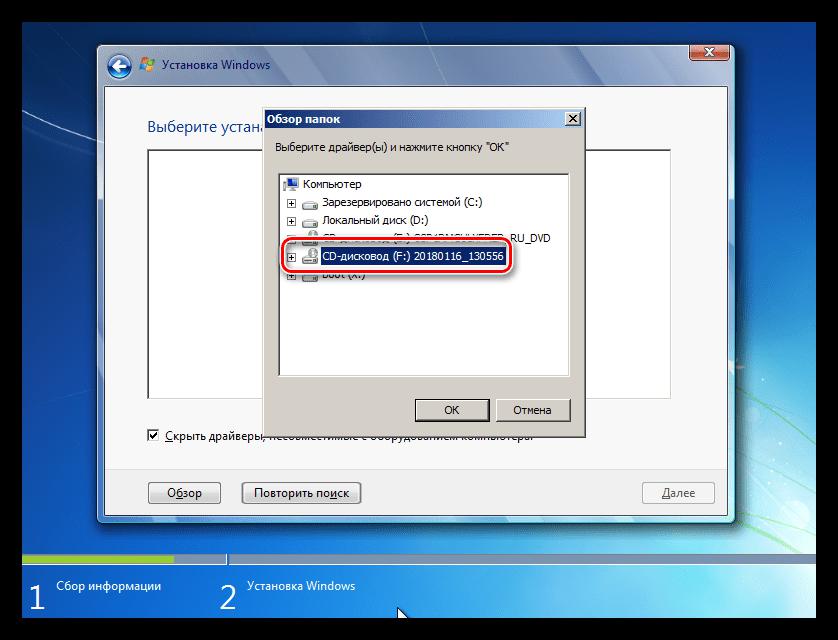
At the stage of the error, when the system reports that some missing driver is needed to select the partition for installing Windows, simply specify the location of the previously downloaded driver via the browse button (moreover, it should not be saved as a manually installed EXE-format program) . In theory, after the driver is integrated into the installer, the installation will continue without problems.
Problems finding a new hard disk before and after installing the system
No less common situation when the system does not see the hard drive after installing Windows (or during installation, when it is impossible to partition the disk), can be called the lack of factory initialization. This mainly refers to new devices being installed or, for example, when trying to install the system on a second HDD, which should play the role of not the primary, but the secondary partition.
In this case, the easiest solution is to perform initialization on another computer with a working system in the disk management section (diskmgmt.msc), after which you will need to create a simple volume with formatting in NTFS at one of the stages.
Note: if you use a hard disk as a second pluggable device in the BIOS, you will need to enable RAID mode for SATA parameters, as described above.
Brief Summary
As you can see, the problem that the hard drive is not visible during the installation of Windows is not so critical as it might seem at first glance, and the methods for correcting the situation given above always work. The exception is only cases with physical damage to media and hardware conflicts, if it is simply not intended for use in newer versions of Windows due to lack of support.