The fact that almost all modern computer systems require constant care is likely to be known to all users. But not everyone has a clear idea of how this should be manifested. To maintain the computer, operating system and installed applications in the most efficient state, it is necessary to carry out preventive maintenance of the PC software and monitor the hardware components (installed equipment). Quite often, it is difficult to establish a completely clear line between these areas, since they are very interconnected, and applied methods, for example, of a programmatic nature, can have a positive effect on improving the performance of hardware components, as well as vice versa.
Ways to prevent PC
To begin with, let's clearly define what in most cases is understood as prevention, focusing on the two above-mentioned areas. It goes without saying that, first of all, PC preventive measures related to monitoring the operation of installed equipment should consist in regular cleaning of the computer from all kinds of dirt and dust. In this case, we are mostly talking about stationary units, since disassembling laptops on their own is not recommended (yes, and the likelihood of dust getting into them is much lower than what is observed with stationary PCs).

Therefore, it is periodically recommended to “clean” inside the system unit, using the most ordinary household vacuum cleaner at home, turned on in the minimum suction power mode (this is necessary so as not to damage important components installed on the motherboard). Apparently, there is no need to say that the ingress of dust can provoke situations when the contact fit is broken, and this is fraught only with the fact that the operating system or program with the component cannot work correctly, and the appearance of errors will be accompanied even by blue screens of death. How often do you need to clean? It all depends on the design of the system unit. But on average, this may be required at least once a month.
If we consider the software methods for monitoring the state of the computer, proposed in various articles and recommendations on computer assistance, among the most basic measures taken by the user, it is worth highlighting these, again, regularly performed actions:
- virus scan, even despite the presence of established standard protective equipment);
- checking the disk for possible errors;
- cleaning of junk files, program remnants after deletion, system cache, applications and browsers, the presence of which leads to clutter of the disk and registry;
- defragment your hard drive to speed up access to frequently used software components (SSDs do not require such actions);
- Timely installation of operating system updates and keeping device drivers up to date;
- Disabling unnecessary components and services that may slow down PC performance
- Removing unnecessary applications, etc.
Needless to say, these are far from all measures, but only the most basic ones. But, if you focus at least on their use, you can quite simply achieve stability in the operation of any computer device, since absolutely all operations can be performed independently.
Prevention of PC viruses based on antivirus software: instructions
Unfortunately, most users mistakenly believe that it is enough to simply install an antivirus program and forget about it (they say that it will provide the necessary protection). Not so simple. The fact is that a lot depends on the class of the antivirus itself and its capabilities. Some even popular packages like Avast! they behave completely inadequately, skipping threats, issuing false positives, and in some situations they themselves may be exposed to a viral effect. That is why it is highly recommended to install more powerful and reliable antiviruses from ESET or Kaspersky Lab. Shareware ESET packages can be activated every thirty days without resorting to their purchase. If you need clean free programs, you can install the same package from Kaspersky or the Panda Cloud antivirus, which has proven itself quite well. Speaking about the prevention of PC virus infection, it should be noted separately that special attention should be paid to the anti-virus database updating system when choosing an antivirus, since new threats appear on the Internet today like mushrooms after rain.
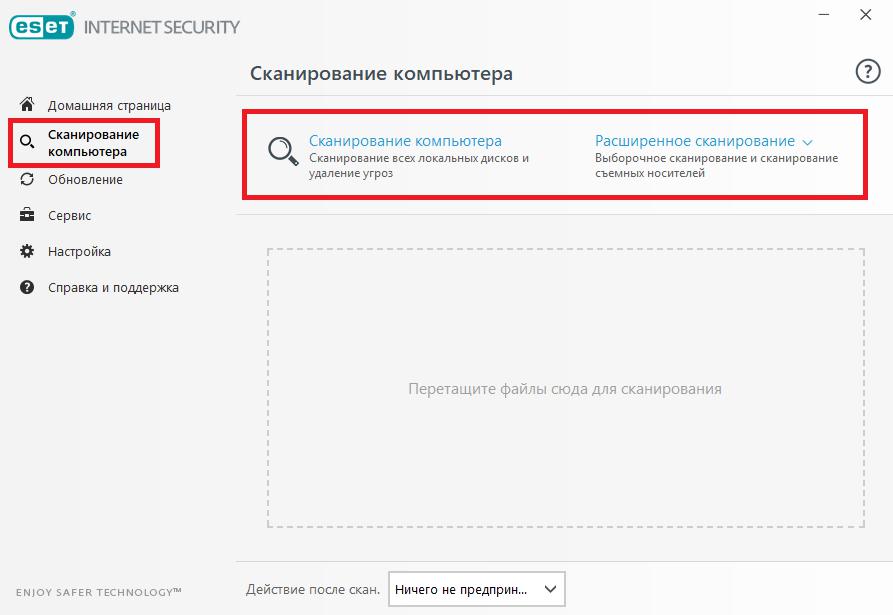
As for the performance of checks, it is strongly recommended that they be done at least once a week, and with constant work with the Internet - even more often. In this case, you can use either the SMART scan, which is available in almost all programs, or the on-demand scan with inclusion in the list of available items.
Clean up hard drive and logical partitions from garbage
It is impossible to imagine PC prevention without removing all kinds of computer debris that accumulates in the process of working with the operating system and installed programs. In the simplest case, you need to pay attention to the regular cleaning of the disk (both the system and logical partitions).
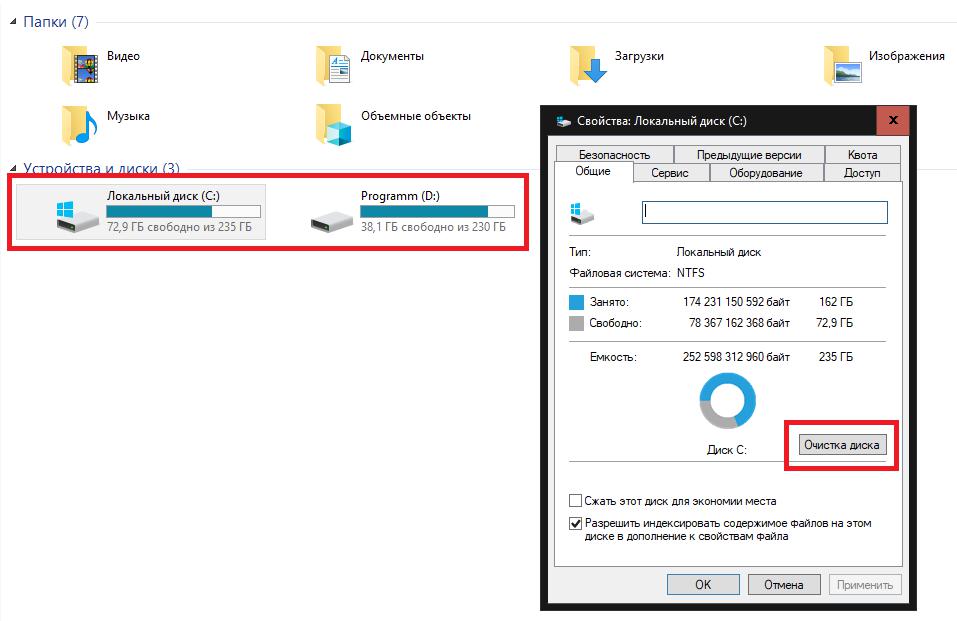
To perform such actions, if you don’t have any third-party program at hand, you can use at least standard Windows tools, only all items should be noted in the list of items to be deleted, except perhaps for updates. This will allow you to get rid of cached system data and programs, temporary Internet files (but only in relation to "native" browsers), the contents of the "Recycle Bin", etc. If you enable the removal of system files, you can perform a deeper cleaning. But in the case of the presence of third-party web browsers, the removal of temporary components, cookies and all other garbage will have to be performed in them (usually such operations are performed in the section on cleaning the browsing history).
Checking and defragmenting a disk
Unfortunately, the appearance of errors on the hard disk can be attributed to one of the most common problems. Many articles on computer help indicate very clearly that they can lead to the fact that both the operating system and the programs installed in it can therefore fail.
The system itself has a standard means of verification, called from the properties of the disk or partition in the "Explorer", but it is often recommended to use the command line, which uses the verification command, entered with several additional attributes. But in that, and in another case, it is necessary to involve not only the identification of errors, but also their correction, as well as the restoration of bad sectors. If desired, you can perform surface testing, but such actions are best done using special utilities.
Another problem that many ordinary users very often do not pay attention to is that over time, calling programs and opening files is much slower than it was immediately after installation. This is due to the fact that during the operation of Windows and the frequent installation of applications or performing actions with user files, the hard disk is fragmented, that is, the files are scattered throughout the hard drive, due to which the speed of their search and start, depending on the save area, decreases . Prevention of PCs in the sense of performing disk defragmentation allows you to move frequently used objects to the fastest areas of the hard drive (closer to the central part of the plates), and at the same time organizes the file structure. Please note that for SSD-carriers with their design different from ordinary hard drives, defragmentation is not recommended at all under any pretext.
Work with system updates
Constantly installed or proposed to install system updates also play an important role. Despite the fact that very often packages are, to put it mildly, incomplete, and their installation causes critical failures, which is especially noticeable in Windows 7, and more recently in Windows 10, it is still necessary to install them in some cases, since they may contain not only security patch tools, but also important updates to embedded platforms and system components.
However, sometimes even with the automatic update turned off, it would be nice to manually search for available packages. If desired, some updates can be omitted (exclude updates for other Microsoft products from the list, remove failed updates, etc.). Very often, even some third-party programs refuse to work without the latest updates.
Keeping drivers up to date
Another stumbling block in PC prevention is device drivers. To the greatest extent, if you do not take into account the problems with hard drives and RAM, they cause the most critical failures in the system, as evidenced by the very blue screens of death.
In Device Manager, it is better not to update the control software, but entrust this procedure to special programs like Driver Booster, which access the Internet resources of equipment manufacturers and install the latest versions of such software on their own, which eliminates the penetration of viruses and the denial of work equipment.
Performance optimization
Now a few words about how to do computer preventive maintenance at home, if we are talking about some software components that can slow down the system.
In this case, we are talking not only about the startup section, in which many installed applications create their own modules that run with Windows, but also about some unused services and system components. You can also disable all this manually, but you need to clearly imagine what exactly can be deactivated without significant consequences. In this situation, you can use third-party utilities such as Windows Manager, which have controls for such components.
Removing unnecessary software
When installing programs, you should also be careful, especially since some of them can additionally install some affiliate software (if anyone does not know, information about any file is entered into the system registry, and the larger it is, the longer the system will start). To conduct PC prevention in this regard, for starters, just go to the programs and components section, and then delete everything that you do not use in everyday work.
Using automated uninstallers
But, since proprietary built-in tools for uninstalling applications often do not fully install installed programs, it is best to get rid of them using highly targeted utilities. One of the most powerful is the iObitn Uninstaller program.
With it, you can uninstall not only user applications, but also many extensions or browser panels. You can even get rid of the programs built into the shell of the operating system. At the same time, such applications automatically delete absolutely all residual components, including files with folders and registry keys.
Automated Optimizer Programs
Finally, it is possible to perform optimization by automating many processes through the use of special applications called optimizers (CCleaner, Advanced SystemCare, etc.). Most of these programs have many tools for fine-tuning and maintaining your PC, including even one-click quick optimization modules.
Simply mark the necessary tools and run a scan, after which the identified problems will be fixed automatically. Among the most relevant modules, it is especially worth highlighting cleaning, fixing and defragmenting the registry, removing unwanted software, optimizing system loading, checking and defragmenting the disk, strengthening security, and much more.
Brief summary
Summing up, we can say that the prevention of the computer and its components is for the most part carried out precisely by the methods described. However, to provide comprehensive services, they must be used in parallel. Of course, optimizers look very effective, but some operations with their help are not always possible to perform (for example, updating drivers or providing anti-virus protection). If there is nothing at hand, use to the maximum the standard tools of the system. Finally, if you have the necessary knowledge, do not forget to update the firmware of the primary BIOS / UEFI systems in a timely manner, which sometimes helps prevent many problems with new equipment that may not be supported by old firmware.