Quite often, on online forums, you can find a lot of questions regarding the fact that the headphone jack does not work on the laptop. Situations are conditionally divided into several categories, among which the most common are cases of failure during the initial installation of the system, after installing updates or even spontaneous loss of sound. How to bring your laptop to life, then we'll figure it out. At the very least, the proposed software solutions in most cases eliminate problems very quickly.
The headphone jack on the laptop does not work: what could be the reason?
So, before making any decision to rectify the situation, let's briefly dwell on the root causes that could theoretically provoke their appearance. In most cases, their selection is very limited, and the following are considered the most typical:
- physical breakdowns of the connector itself or the plug of the connected equipment (headphones or speakers);
- Missing or incorrectly installed drivers for audio devices, including sound cards and headphones;
- Conflicts with additionally installed control or sound enhancement programs;
- Disabling the overall volume level or the corresponding parameters for individual applications;
- Incorrect configuration of predefined Windows effects;
- problems with system updates;
- viral effect.
It’s worth mentioning right away that problems related to physical breakdowns and penetration of virus threats into the system will not be considered, and the main attention will be paid to software methods of eliminating possible errors and malfunctions.
Check volume levels
So, the headphone jack does not work on the laptop. What should be done first? To get started, at least check the status of the volume control, which is in the system tray as a corresponding icon.
In addition, on almost all laptop models on the keyboard panel, you can find either separate buttons for adjusting the volume of the audio signal, or the assigned combinations with the Fn or Alt keys. It is possible that the volume just needs to be increased.
Sometimes a situation may arise in which the sound seems to be set to maximum volume and there are no problems when listening to music stored on the computer, but there is no sound when trying to watch a movie on the Internet through the installed web browser. Accordingly, the headphone jack does not work on an ASUS laptop or on a laptop of any other manufacturer. But it only seems so. The reason for this phenomenon is banal simple and lies in the fact that, perhaps, in the mixer the sound level for the browser is reduced.
Open the mixer through the system tray and check the signal level for the browser or any other application that currently uses the laptop audio system.
Sound settings using Windows
If everything is in order with the signal levels, but the headphone jack on the laptop does not work under any pretext, it is possible that the laptop's audio system was initially set up incorrectly. You can check the parameters in the sound section through the "Control Panel", where you first need to see which device is used by default.
If there are no headphones or speakers in the list, through PCM, display hidden and disconnected devices and select exactly which one you want to enable (use by default).
Using additional effects
Another very common reason that the headphone jack on a laptop doesn’t work is because some users are too keen on reconfiguring the sound processing and spatial environment built into the latest versions of Windows.
In the sound options, go to the Enhancements tab and turn off all the effects in the list.
At the same time, it does not hurt to check the volume levels set for playback devices. In general, it is recommended that the initial setting of the sound in Windows systems be performed for sounding, so to speak, in its pure form without involving any effects or real-time processing.
Driver problems and conflicts with other software
Finally, we will consider the most basic problem, the appearance of which is typical of most well-known laptop models. It consists just in device drivers. The reason for the lack of sound may be that not all Windows models can install drivers on their own. And, if there are usually no problems with ASUS devices, then the reason that the headphone jack does not work on a Lenovo laptop should be sought just in the absence of control software that needs to be installed independently, using at least the driver disk that comes with it Included upon purchase. If there is no such media, you can use packages like DriverPack Solution, but you should not rely on them too much, because for each audio device only some common most suitable driver can be installed, but in the end the device itself will not work. Thus, it is only necessary to install software that fully complies with both the audio device and the operating system.
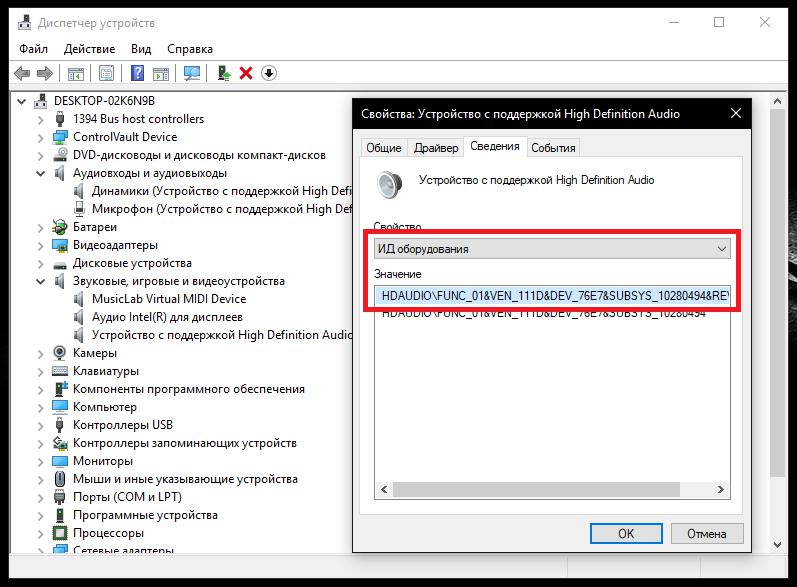
To find the driver you need, you can use the VEN and DEV identifiers, which can be determined in the information about the equipment ID through the “Device Manager”. The longest line is the most accurate description of the problem device. And it is on it that you need to set the driver search on the Internet.
When the headphone jack on the laptop does not work, it is especially worth paying attention to recently installed applications to improve the sound, if any are really installed. Such software products can often use their own virtual drivers, blocking the operation of the main control software. If you have such applications (for example, virtual amplifiers or volume boosters), just try to remove them, and then check if the laptop audio system is working.
What should I do if the headphone jack stops working on my laptop after installing system updates?
Finally, the most recent problem. Another global reason that the headphone jack does not work on a laptop with Windows 10 or 7 is the automated installation of updates for the operating systems themselves. Almost everyone knows that there are a lot of unfinished updates for the Seven. But the recent October update, praised by many “tens”, made a lot of noise in the world, because the sound on computers and laptops disappeared just after its installation.
The solution to fix this problem is obvious:
- delete the latest updates one by one, using the section of programs and components in the “Control Panel” to identify a failed package;
- in the "Update Center", specify a manual search for available packages and exclude the one that was found from the list of mandatory installations.