It is a well-known fact that add-ons and mods greatly simplify the gameplay, making spending time pleasant and easy. The legendary World of Warcraft is no exception, and in many ways it even prevails over other games in terms of the number of working add-ons.
Despite the abundance, several dozens of applications can be distinguished, including ElvUI, the configuration of which is somewhat different from other software.
What is ElvUI?
This add-on is a complete and, moreover, an excellent replacement for the standard Blizzard user interface. This is logical, because each player creates panels for themselves to ensure maximum comfort and speed of the game reaction.
A distinctive feature of ElvUI is the achievement of the following goals:
- an individual approach to each class of characters, with its own set of panels and lotions;
- compactness and small size;
- variability of appearance and placement on the screen;
- ease of use;
- reduced PC resource consumption and reduced load on the processor and graphics card.
Indeed, to understand this add-on is very easy, especially since it contains virtually all the "goodies" and buttons useful for a comfortable game. A complete control over the interface, as well as an attractive appearance guarantee popularity.
How to install ElvUI addon
In principle, the configuration of the ElvUI add-on, or rather, its installation is quite simple. The only thing a player needs to do is create a backup of two folders (WTF and Interface). This is not necessary, but if something goes wrong, you don’t have to demolish the game client and reinstall it.
The addon folder is copied to the Interface / Addons folder, which is located in the directory with World of Warcraft. After that, you can enter the client.
First launch of ElvUI
Upon entering the game, the installer window immediately opens. This is where, during the installation of ElvUI, the configuration is of maximum importance. Although, in fact, everything is done by automation, and the player over the course of 8 steps (or 9 in recent versions) simply selects the desired value.
- Step 1. Simply click on the “Continue” button.
- Step 2. At this stage, all settings are reset.
- Step 3. You can configure the chat.
- Step 4. Choosing the color scheme of add-on panels.
- Step 5. Optimization of the screen resolution (High or Low resolution is selected for different monitors).
- Step 6. Here you configure the panels in ElvUI, as well as raid and group icons, as well as userbars.
- Step 7. Setting up aura panels. Here you should configure carefully, as you can get a large number of timers, which take up a lot of space.
- Step 8. Complete the installation - after clicking the “Finish” button, the interface will reboot.
It is immediately worth noting that the settings selected at this stage are not permanent, you can change them at any time. In principle, nothing complicated is done in just a few clicks.
Individual setting
After the addon is installed, you can proceed to the point changes. To understand how to open the ElvUI settings, you need to enter the command "/ " in the chat.
It is worth saying that this addon is multifunctional, not missing a single game action.
The settings window contains many functions that affect the entire interface, both general tasks and unique class features. In the add-on ElvUI 8.0.1, the configuration is absolutely identical with previous versions of World of Warcraft. The only thing to remember is that for the correct operation the addon should be updated.
General Tab in ElvUI
Actually, in this tab, the commands and actions that accompany the character in the game world are configured. So, here notification on the interruption of an action is turned on / off, automatic repair is activated when interacting with any blacksmith / merchant, according to a similar scenario, all gray things are sold in one click and much more. In general, in the ElvUI add-on, setting values is very easy, since visualization (preview) is available. And the player sees that it is he who changes what parameters he sets.
Tabs “Maps” and “Unit Frames” ElvUI
As the name implies, here you can choose all sorts of settings for the game card, as well as mini-cards. In the first case, you can configure notifications about flight stations, quest indexes, excavations, and more. Well, with a mini-map it’s easier to place notifications around the mini-map (Mail, Dungeon Search, calendar, etc.) and other installed add-ons.
As for the Unit Frames tab, these are purely graphical settings. The location on the screen of the character’s frame, its purpose, group, raid group. In addition, you can set the dimensions of these panels, from compact to huge - the settings are individual for each.
Various color variations are available, including font changes.
Health Indicators and Command Panels tab ElvUI
These options control the visualization of life bands in characters, monsters, bosses and NPS. Moreover, the most interesting thing is that the Health Indicators tab allows you to create your own color preferences for each type of unit. Configurable in a few clicks, a large color spectrum is available.
As for the settings of the command panels, this function is very popular among players, especially those classes that use a large number of keys. In particular, in ElvUI, the configuration of all hotkeys is configured quickly and conveniently. In short, in addition to the main ability panels, you can configure both the mount panel and pets. In addition, the visibility of these panels is configured - that is, with special commands they are hidden or shown only at certain times.
If the ElvUI settings do not open the command bar through the add-on menu (command bar - assign keys), you can launch this option through chat using the “/ kb” command.
Benefit of ElvUI Addon
In addition to the above settings, in this add-on there is still a very large assembly of add-ons. Here you can also edit inventory (bags), and informational text (both combat - damage done and received, healing, and general - receiving rewards and resources, plus reputation and experience, etc.), in-depth settings of the buff / debuff panel, over time rollback, which is very useful in raids and dungeons. And in addition, all the panels installed by the addon can be moved anywhere on the screen. To do this, select the "Show latches" button at the top of the add-on window. Absolutely any bar moves.
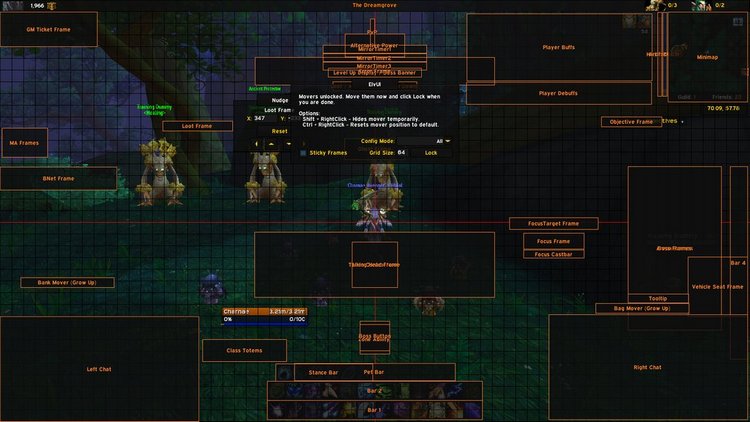
Of course, many players say that add-ons interfere with the game, clog the PC, and also often cause the client to crash or crash. However, this is not at all true. A correctly installed add-on will not only simplify the game, but also make it possible to control the entire game process. Especially when you consider that the world of World of Warcraft is multifaceted and does not consist in pumping the character to the maximum level with the passage of the same dungeon.
A lot of factions with a pumped reputation, unique equipment, a huge auction - it’s very difficult for everyone to keep track of, so an addon like ElvUI is very useful.
True, there is one nuance that can scare away a beginner WOW player. Despite such large-scale functions and an intuitive interface, ElvUI has a lot of different settings. And immediately deal with them is problematic. Although this can be dealt with thanks to step-by-step fine-tuning and the uselessness of rebooting the client when changing any option.
Summing up, it is worth saying that today the addon ElvUI is one of the best gaming assistants of World of Warcraft, which is ideal for the player. It allows you to customize the user interface for yourself, without missing a single trifle.