When working with documents in a Word text editor, the user may encounter many problems, especially if the work proceeds with someone else's file. The article will tell you how to remove word wrap by syllables in Word, because this function is quite rare in the program, and the average user simply does not know how to turn it off. In total, two types of transfer can be distinguished: arranged automatically and manually. Below they will be considered both.
Method 1: delete automatic hyphenation
And we will start with how to remove the automatic word wrap in Word, since this particular type is considered the most common. Most often, you may encounter a transfer when downloading a document from the Internet in which another author has enabled this feature. Distinguishing it is quite simple, to do this, follow these steps:
- Open a document with automatic hyphenation enabled.
- Go to the Layout tab.
- Click on the “Hyphenation” button, which is located in the “Page Setup” tool group.
- In the new menu, click on the "No" item.
After that, the document will disappear all hyphenations that were made automatically, respectively, it will be brought into the usual form that the user is used to seeing when working with a text file. It was a way to remove word wrap in Word.
Method 2: delete manually placed hyphens
Word wraps in Word are not always performed automatically, sometimes when you open a document or copy text from any Internet resource, you may notice that hyphenation marks by syllables are not at the end of lines, as it should be, but generally in any places. In this case, unfortunately, it will not work to remove word wrap in Word in the previous way, but you will not have to delete each “-” sign yourself. We proceed directly to the instructions for eliminating incorrectly placed hyphens:
- Open a document with hyphenated hyphenated.
- On the “Home” tab, click on “Replace”, which is located in the “Editing” tool group. By the way, you can perform the same action by pressing the keyboard shortcut Ctrl + H.
- In the window that appears, we will need its extended version, so click the "More" button.
- In the additional menu that appears, click on the "Special" button.
- In the list that opens, select the character you plan to work with. In this case, it is “Soft Carry” or “Non-breaking hyphen”.
- In the "Find" field, a symbolic definition of this character will be inserted. Do not write anything in the "Replace with" field, leaving it blank.
- Click on “Replace All” to get rid of all hyphenation in the text. If this does not happen, then you have chosen the wrong character. Try replacing “Non-breaking hyphen” with “Soft hyphen” or vice versa, depending on your previous choice.
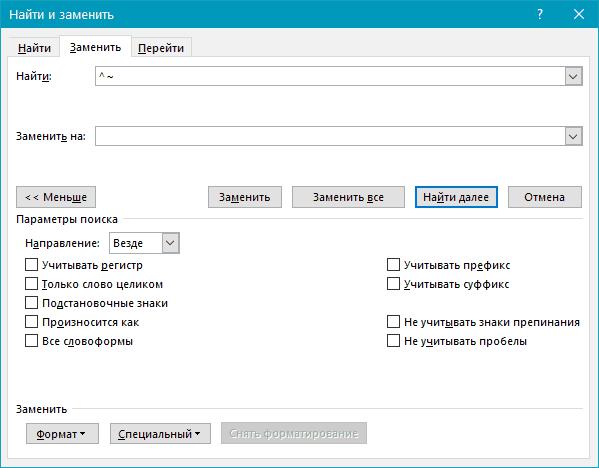
Just like that, you can remove the word wrap in Word, which was manually placed and does not display correctly for you.
Conclusion
Now you are in the know how to remove word wrap in Word, as you can see, this is quite simple. Of course, there is a difference when the transfer is arranged automatically by the program itself, and when manually, but in any case this is not a big problem. We hope this article helped you figure it out.