Probably, it is not necessary to say that in everyday work, many users very often have to use programs or built-in tools of Windows-systems that allow working with virtual disk drives and drives of any other type. Particularly popular are apps like Alcohol 120% and DAEMON Tools. But during the installation process, many incomprehensible additional SPTD drivers are usually integrated into the system. What is it, and then try to find out. We will pay particular attention to some issues related to the removal of this component from the operating system, since its use is very often completely impractical, and getting rid of it is often quite difficult.
SPTD: what is it?
To get started, let's decide what kind of component it is. It is a universal driver for a memory controller that allows you to work with any type of internal and external drives, acting as a kind of emulator. Most often, it is necessary so that, for example, in the above programs it would be possible to quickly mount a virtual drive or disk, with which later it would be possible to work as simply as in the case with ordinary "iron" drives. When installing programs designed for such purposes (apart from working with images), the SPTD driver is “sewn” into their own installer and installed directly during the installation of the main program (usually the sptd.sys driver file is integrated into the system , and as a location uses the Drivers directory nested in the System32 directory).
Do I need to use a driver on Windows systems?
That it is SPTD is a little clear. Let's look at how much the user really needs it, because often it can cause non-standard errors, load computer resources in terms of unreasonably high use of RAM or too frequent access to the same hard drive. Yes, indeed, for the programs themselves, which provide for the use of emulators, it is needed.
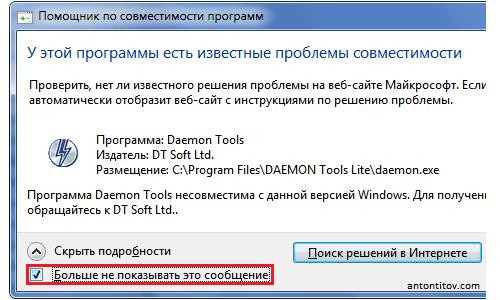
That is, without this mediator driver, they will not be able to create virtual analogues of storage media due to compatibility issues. However, their use in the latest versions of Windows, starting with the seventh version, is impractical in general, since all of the same image files, when double-clicked on them, mount virtual optical drives automatically. Another thing is if you need additional features of the above applications. But that’s not the point. For the most part, many users are interested in questions regarding the removal of this component, because when uninstalling the main applications, the driver remains in the system and tries to work further, sometimes even blocking the OS’s own funds.
How to get rid of the driver: the simplest solution
In terms of theoretical information, that's all for the SPTD component so far. What is it, I think, has already become clear. Now is the time to consider solutions for removing this component, if for some reason it is no longer needed in the system or causes errors and resource loads. The easiest way, according to most experts, will be to uninstall the main program using uninstaller applications like iObit Uninstaller, which automatically clean up the “tails”, deleting both files from the hard drive and all registry keys.
How to remove SPTD manually?
But you can imagine a situation where the right tool for removal was not at your fingertips. In this situation, the driver will have to be disposed of manually. First, you will need to download the original driver installer from the official website of the developer, taking into account the bitness of your own operating system, and then run it on behalf of the administrator, but select the delete item instead of installing.
But what is it? SPTD removes only the core components. But what to do with the remnants or if you do not have a “native” uninstaller too?
In this situation, at first it is strongly recommended to boot in safe mode, open the “Device Manager”, go to the SCSI controllers section, find the SPTD driver there and disable it using the PCM menu.
Now you need to start the registry editor (regedit), through the HKLM branch and the SOFTWARE and CurrentControlSet sections, get to the Services directory , open the sptd subkey in it , double-click on the Start key in the window and change its value to 4, then close the editor and run again secure boot. Now in the registry you need to find all the sections in the designation of which there is SPTD, using the search (Ctrl + F) in the HKLM branch , and then delete everything found.
If a refusal is issued during deletion, due to lack of rights, through RMB, use the permission setting and set full access. Upon completion, go to the “Explorer” directory of the Drivers above, delete the sptd.sys file from there, and reboot the system in normal mode.
Note: if you cannot get rid of the driver file even after deleting its keys in the registry (which is very doubtful), unlock it with the Unlocker utility.