Video cards or the so-called graphic accelerators (adapters) play one of the most important roles in computer systems, and their damage, absence or outdated drivers can lead to the most catastrophic consequences. That is why we will talk about how to find out which drivers are needed for the video card, how to find them and, if necessary, install them correctly. There may be several options, but we will not consider the automatic search and installation by means of the Windows systems themselves, but rather focus on the manual determination of how to find the appropriate software yourself.
How to find out what drivers for a video card are needed on the manufacturer’s website?
So, in theory, the very first thing that comes to mind is to look at the list of necessary drivers in the operating system. This can be quite problematic, even though all drivers are located in the drivers directory separately by default. Viewing the information about the driver file in the “Device Manager” may also not give a full result, since all the components there may not be indicated.
You can, of course, turn to information tools such as system information (msinfo32) or the DirectX dialog (dxdiag), but installing each driver component yourself will be very difficult.
Therefore, it is best to go to the website of the manufacturer of the graphics adapter and find the right package based on the marking of the model of the video card. In most cases, drivers for an NVIDIA video card or any other adapter can be downloaded from the official resource for free. The installer will usually be presented as one or more files, and the installation process is almost completely automated. If it comes to which files will be integrated into the system, usually a list of all installed components is provided directly on the site. But the average user, as a rule, does not need such information. But there are some nuances. If you download the installation files in INF format, they must be launched through RMB by choosing “Install” in the menu. And not all drivers are installed in this way. In extreme cases, in the “Device Manager”, you can use the driver update and specify the path to the saved files on the hard disk, removable media, or choose to automatically search them on the computer.
How to find drivers on a video card using identifiers?
However, sometimes the same model of a graphics accelerator may have several subspecies, which implies the installation of different control software for each of them. In this case, it is necessary to have exact identifiers available that fully correspond to the adapter installed on the computer. How to find out which drivers are needed for a video card?
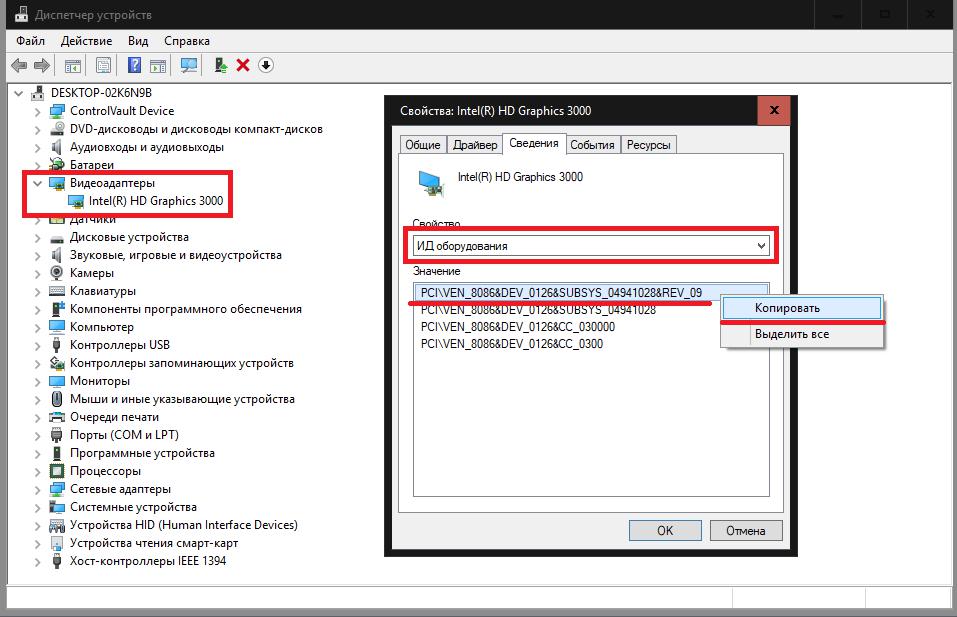
To do this, you will need to find the required identifiers directly in the “Device Manager” by going to the information tab and choosing from the drop-down list the display of the equipment ID. The list may contain several lines containing the values of the identifiers VEN and DEV. To find the most appropriate software, it is recommended to copy the longest line with the specified indicators, and then paste it into a special field either on the manufacturer’s resource or on specialized sites containing driver databases. After that, it remains only to download the drivers or their installers and integrate into the system, as described above.
Automated software for installing and updating drivers
We figured out a bit how to find out which drivers are needed for the video card. Now let’s dwell on how to optimize their installation and save time and effort. Today, in the software market, you can find a lot of automated programs that initially scan all devices, and then determine the absence or degree of obsolescence of drivers, download them from official sources on their own, and then automatically integrate the found components into operating systems.
For example, you can use programs like Driver Booster, which require an Internet connection, or applications like DriverPack Solution for offline installation. For discrete graphics adapters from NVIDIA or AMD (ATI), the optimal solution is to use "native" narrowly targeted utilities, as previous applications install drivers for all components, not just video cards.
What is better and more practical to use?
Summing up, it can be noted that the most simple and most practical method for determining and installing drivers are precisely special utilities. In this case, the user absolutely does not need to know which components are installed. It is advisable to independently determine the necessary control software only if there are non-standard video cards or models of little-known manufacturers on the computer that do not have the declared Microsoft support.