Among all the possible failures that occur when using a VPN connection, one of the most common is error 769 (the indicated purpose is unattainable). What does its appearance mean, what is the reason for the failure, and how to troubleshoot by using the simplest methods available to anyone, even the most unprepared user, we will talk further.
What does the VPN 769 error mean?
To begin, let's see why, in fact, there is a failure with the error message and its brief description. It is clear that the information presented to the average user does not say anything. So what is the reason for the disconnection? In most cases, experts and specialists agree that the failure is provoked by problems with network equipment or incorrect connection settings (the gateway, subnet mask, etc. are incorrectly specified in the protocol properties). Thus, it immediately becomes clear that it is possible to restore the connection to working just by checking the above components.
What to do first?
Usually, when error 769 occurs, many people do not pay attention to the status of the network connection. To get started, at least see if the cross appears on the connection icon in the system tray. It is possible that the network cable is simply not connected or broken. Reconnect it and check the connection status again. Along the way, you should pay attention to the activity of the VPN connection itself. To search for the section in the Control Panel for a long time, call the Run console, enter the ncpa.cpl command, and then look at the connection icon to the service provider or provider that corresponds to the established VPN connection.
If you see that the icon is not active, through the RMB menu, select the power-on point.
Correction of error 769 using the most primitive methods
However, it may be that the connection is all right, but there is still no connection.
In case of error notification 769 (we assume that everything worked a little earlier), try to roll back the system using a recovery point selected from a special list that precedes the time of the failure.
Sometimes the connection may be blocked by third-party malware. Here the solution is obvious: do an in-depth scan of your computer for viruses, but use not standard software, but portable utilities (for example, Dr. Web CureIt) or programs with the general name Recue Disk, recorded on removable media as a regular USB flash drive or optical disk , from which it will be necessary to boot before starting Windows, placing the device first in the boot queue in the parameters of the primary BIOS / UEFI systems.
Driver Installation and Update Issues
Now suppose that so far none of the above methods has fixed error 769. What to do in such a situation? Many experts strongly recommend checking the status of the drivers of the equipment responsible for organizing network connections. In particular, this applies to network adapters and modems themselves. If necessary, management software needs to be updated. True, relying on a database of Windows operating systems is not worth it.
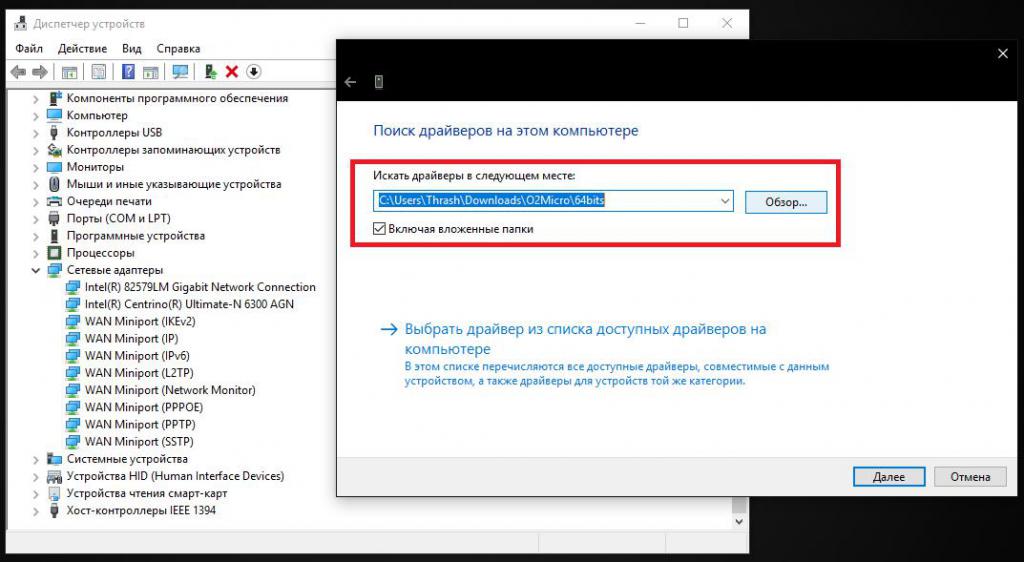
Since there is no connection, it is better to download the necessary drivers from the official website of the equipment manufacturer, and then independently integrate the latest version into the system. As for modems, you can try to remove existing drivers, and then reinstall them from a disk or media with software that was supplied by the operator or provider when you purchased the device. In extreme cases, simply remove the modem from the system using the standard “Task Manager”, and after detecting the device, specify Windows the location of the drivers on the removable drive.
Note: sometimes you can install drivers from the database of the DriverPack Solution program, which today is considered one of the most complete and supports almost all known devices.
Along the way, right there in the "Dispatcher" check if the use of the devices themselves is turned on. To do this, in the RMB menu, select the enable option or “Enable” if the equipment is really turned off for some reason.
Drastic measures
Now suppose that error 769 is not fixed at all in any way, although the above problems are missing or resolved. In this situation, it remains only to delete the existing connection, use the point to create a new connection in the Network and Sharing section of the "Control Panel", select the Internet connection point and recreate it by writing down the parameters provided by the provider or service provider. First of all, pay attention to the properties of the IPv4 protocol, so that it automatically indicates all addresses, including IP and DNS.
If the connection does not work even after that, and error 769 pops up with enviable constancy, try to register free combinations for DNS servers, for example, from Google, as shown in the image above, it is quite possible that this solution will help to fix the problem.
Finally, if this does not help, contact the technical support service, where they can advise you on exactly what steps can be taken to restore communication.