Each of us at least once wondered how to print a page from the Internet. It happens that, walking through the vastness of the Global Network, we find for ourselves useful and interesting information that we want to save in the future for later viewing or study. The material you like can be printed both as a whole page or individually, highlighting the desired area for printing. Let's look at the simplest ways.
Printout of a page from the Internet
There are many conscientious website developers and designers who have taken care of their users and have already prepared web pages for printing. This is reported by a separate dedicated button on the site, when clicked, a printable version is immediately displayed on the printer. But what if there is no such button, but the information needs to be saved?
Most browsers will cope with this task, in addition in several ways. One of the easiest is to call the print command with the CTRL + P key combination (you must first open the page you need to save). In the window that appears, you need to specify the desired settings and click the "Print" or "Save" button. To cleanly print a page from the Internet as you need (meaning without garbage, advertising, etc.), you can install plugins in your browser. For example, such as AdBlock, AdBlock Plus or uBlock Origin. Of course, this method is not always acceptable, since the page after formatting may look somewhat crooked, and ad blockers do not always cope with the task. As a result, you may get a result that was not expected at all.
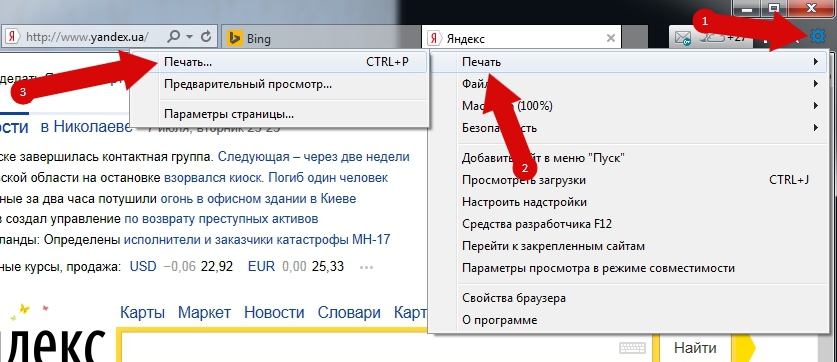
The second way to print a page from the Internet is slightly different from the first. First, we also press the combination of the same two keys CTRL + P, but this time we save the selected page in PDF format with subsequent printing. Why save in this format? Yes, then, that by opening the received document in any PDF editor, you can easily edit it - remove all unnecessary, move text and pictures at will, add your information, etc. Then boldly print, no longer worrying about the final result.
Next, we’ll talk about when you want to print only text from a page.
How to print text from the Internet
Everything is much simpler here. On the desktop, you need to create a text document. Rename it at will. Then select all the necessary text on the page, not paying attention to the fact that the selection includes pictures, windows with video, etc. Copy and paste into the created document. We won’t see pictures and videos, since the text file simply doesn’t accept them. Then save it by specifying the docx format. Now, if desired, you can edit the text using the Word functionality and print it with the appropriate command.
In fact, you can print only text from an Internet resource in many ways, but all of them involve a fairly large list of actions, so it is recommended to use the above. Well, now move on to the next task. What if we need to print only pictures?
How to print a picture from the Internet
First you need to open the selected image. Then save in the place you specified or simply hold down the left mouse button in the picture and drag it to the desktop. Next, open the image and click on the "Print" button on the top panel. You can also copy a picture from the Internet and paste it into Word, followed by printing.
Conclusion
We looked at a few simple ways how to print a page from the Internet as a whole and separately. Of course, there are more sophisticated methods with subtle processing and formatting, while implying third-party programs.