Quite often, users of computers and laptops have situations when they replace existing equipment (for example, a motherboard or hard drive). Naturally, the old OS will not accept the new “motherboard” or uninitialized hard drive (just like other built-in or peripheral equipment, for which you just need to install the drivers). Some argue that the system is easiest to reinstall. Yes, indeed it is. But in the old OS, which also works quite normally, the programs necessary for the user can be installed, the re-installation of which may take too much time, or the user’s installation distributions are simply not available. This is where the need arises to transfer Windows 7 to another “hardware” or even to a new computer, if the old upgrade is not subject to.
But this is not so simple. The fact is that, according to some, creating an image will not have any effect, since the OS itself is “tied” to the equipment that was installed earlier. And it is not a fact that just copying the system from an image to a disk of 2 TB or more, which have the GPT partition style, and not MBR, will be possible. However, to perform such actions, you can use several options, which we will discuss later, but the main emphasis will be on the built-in tools of the system itself, so as not to resort to installing or using third-party software.
Is it possible to transfer Windows 7 to another hardware: options
To begin, let's briefly dwell on possible situations on which further actions of the user will depend. The most, it is believed, a simple option is associated with replacing the motherboard. In this case, the installed equipment will need to be “untied” from the system in order to bring it into a state as if it was just starting to recognize new equipment (most often this may be associated with replacing the motherboard). In the second case, when you want to transfer the working system to a new 1TB hard drive or any other volume, the actions are somewhat complicated. But, if you strictly follow all the instructions below, there should not be any special problems.
Checking the hardware of a new computer or laptop
It goes without saying that you should take into account the configuration of new equipment that is installed on the motherboard. For example, which processor is needed for the 64-bit "seven"?
Naturally, only one that has the appropriate architecture, otherwise the system simply will not work. In a sense, this can also apply to hard drives, only here the problem rests on the partition style. A hard disk with 1TB of memory of any OS of the seventh version is recognized without problems, but devices with volumes of 2TB or higher can only be partially determined (not all available disk space will be available) or not recognized at all (not to mention SSDs). We will dwell on actions with hard drives a little later, but for now we will focus on some important aspects related to preliminary preparation.
Utilities Used
As for the software used, you can take advantage of many utilities, for example, from Acronis, or even perform full cloning of a disk with a working system. However, if such tools are not at hand, you can use the built-in "native" program Windows 7 Sysprep. With its help, the transfer, however, can take a little longer, however, in most cases, the use of this particular tool looks the most acceptable for any user.
Preliminary Actions
Finally, before proceeding with the transfer of Windows 7 to another hardware, it is advisable to completely uninstall all installed antiviruses, as well as applications for working with disk images or virtual drives like UltraISO or Alcohol 120%, since during the transfer process their presence can provoke conflicts or unforeseen errors.
It is recommended to remove such applications using a utility like iObit Uninstaller, so that the system does not have any remnants of uninstalled programs.
Also, just in case, when transferring Windows 7 to another computer, which will use the existing hard drive, it is advisable to create an image of the source system in advance. If something goes wrong, you can recover from it quickly enough.
How to transfer Windows 7 to another hardware with an existing hard drive?
Now directly about the actions being performed. First of all, run the Sysprep utility (Windows 7 will start the migration only the next time it starts).
We call the command line on behalf of the administrator, enter the command of the same name, and then in the window that appears, select the transition point from the list of actions in the welcome window (OOBE), check the box for preparation for use and set the shutdown mode. At this point, the running service will delete all hardware identifiers, activation information, and so on.
After turning off the computer, remove the hard drive, replace the motherboard and reconnect it (or install it on a new PC). After switching on, the system will independently update the registry settings, start the necessary services, install the equipment and test it during restart.
Setting system parameters immediately after transfer
After that, as during the first installation of the system, you will need to select the language and region, and then create a new user registration.
It is imperative that it differs from those already in the system! Subsequently, this record can be deleted. Next, you will need to follow the standard procedures for setting the time, Internet, etc. When the system starts up, in the welcome window you need to select the registration that was installed in the system earlier (and not the one that was created at the transfer stage) and delete the temporary "account".
Note: note that the system will need to be reactivated. If you do not have a license, use the KMSAuto Net utility or similar, although this is considered, to put it mildly, illegal or even illegal action.
Transferring the system to a new HDD
In the case of transferring Windows 7 to another disk, the steps are completely similar to those just described, only the disk with the system is connected as an external medium and set first in the BIOS boot priority. After starting the OS, you must go to the backup and restore section in the "Control Panel" and create an image of the system. To save the image, you need an additional third medium (for example, an external USB HDD). You can skip the step of creating a recovery disc. After that, you need to disconnect the source disk, boot the system from the installation DVD-ROM, select the recovery partition and specify the recovery from the previously created image.

Then the found image will appear on the external drive, which you need to use. This will be followed by the start of the process of transferring all parameters, at the end of the computer will restart, after restart you will get the system in the form in which it was on the old hard drive. As you can see, the Sysprep utility in Windows 7 (or in any other OS of this family) is not as difficult to use as it might seem at first glance.
What should be taken into account when moving the OS to large disks?
Finally, a few words about the hard drives themselves. Firstly, if you transfer the system to a new HDD, note that quite often initialization of the disk and creation of a simple volume may be required (for example, after connecting the old disk to the new computer as an external one).
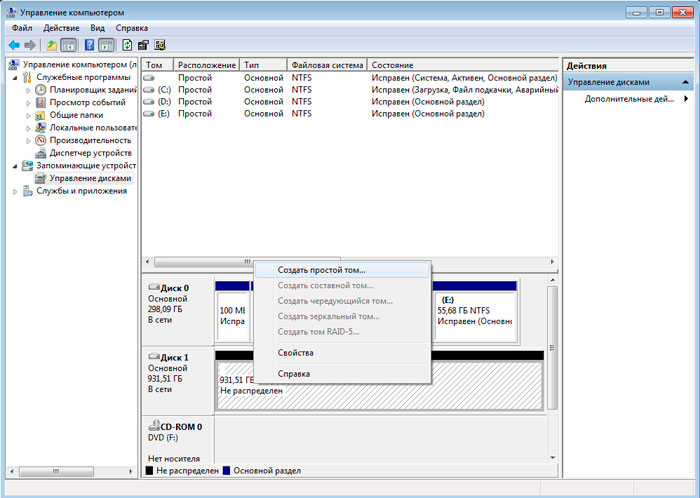
Secondly, it is desirable to partition the new disk into partitions in order to leave not all the space under the system, but as much as it is needed. Thirdly, for large volumes (2 TB or more), you should use exclusively 64-bit Windows paired with UEFI, and not the BIOS. Otherwise, the transfer of Windows 7 to another "hardware" will be impossible. In extreme cases, a large volume hard drive can be divided into more than two logical partitions (but no more than four), setting the style of MBR for each of them, and not GPT. It goes without saying, for the transfer to be carried out correctly, as mentioned above, it is necessary to consider which processor is used, how much RAM is installed, and what is the bit depth of the OS itself. And in general, whether the new or upgraded PC meets the minimum requirements of the portable version of the "seven".