The Remote Access Connection Manager service on Windows systems is virtually unknown to many ordinary users, and very often they simply do not know what it is and what this system component is responsible for. Meanwhile, sometimes it is possible to meet the appearance of some specific errors in which there is a direct or indirect reference to this particular service. Let's try to fill the knowledge gap, and also consider some typical situations related to the functioning of this component.
What is Remote Access Connection Manager?
In general, you should start with the fact that most unprepared users mistakenly perceive this service as a tool for remote access to another computer.
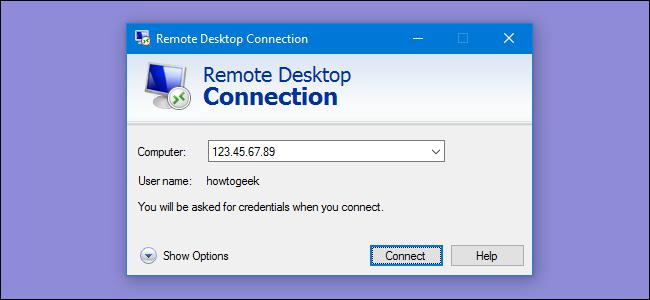
Indeed, the partially described component is responsible for such connections, however, its use environment is much wider. But in plain language, the “Remote Access Connection Manager” is used by the operating system for many operations, among which the activation of VPN connections and Internet sharing occupies a special place, not to mention the ability to control other computers on the Web, update Windows, using telephony, etc. It is also noteworthy that even such a seemingly independent component as Windows Audio also refers to this service. As already, probably, it is clear that when problems arise with the main component, child processes will not be able to start either. And here, error notifications will begin to appear, in which it will not be said directly that the malfunction is connected specifically with the “Remote Access Connection Manager”, but the error code may indicate just that. Let us dwell on possible failures a bit later, but for now let's find out how expedient it is to activate or deactivate this component.
Do I need to start the service in manual mode?
As a rule, if you look at the status of the service itself, using the appropriate section on Windows systems that is called through the "Run" console with the services.msc command, it is easy to verify that its start is set to start automatically by default.
The brief description says that the “Remote Access Connection Manager” affects VPN connections, as well as some other components that are clearly dependent on it (which ones are not specified). Nevertheless, since this component starts exclusively automatically, you do not need to perform any operations with it yourself. The exception is only those situations when, for some reason, it was deactivated. But how to start the “Remote Access Connection Manager” manually if there is any failure? Everything is simple!
Double-click to call the parameter editing window, then click the start button and only then select the automatic start type from the drop-down list. After saving the changes, rebooting the system, in principle, is not necessary. Such an action may be required only if you are trying to eliminate errors associated with this particular component.
Can I disable Remote Access Connection Manager?
Sometimes users have completely legitimate questions about disabling this service, since on the same Internet you can find many recommendations for improving system performance just by deactivating unused components. How appropriate is this? By and large, you should not disable this service (in RAM, the process itself takes about 3-4 MB and does not have a special effect on excessive consumption of system resources).
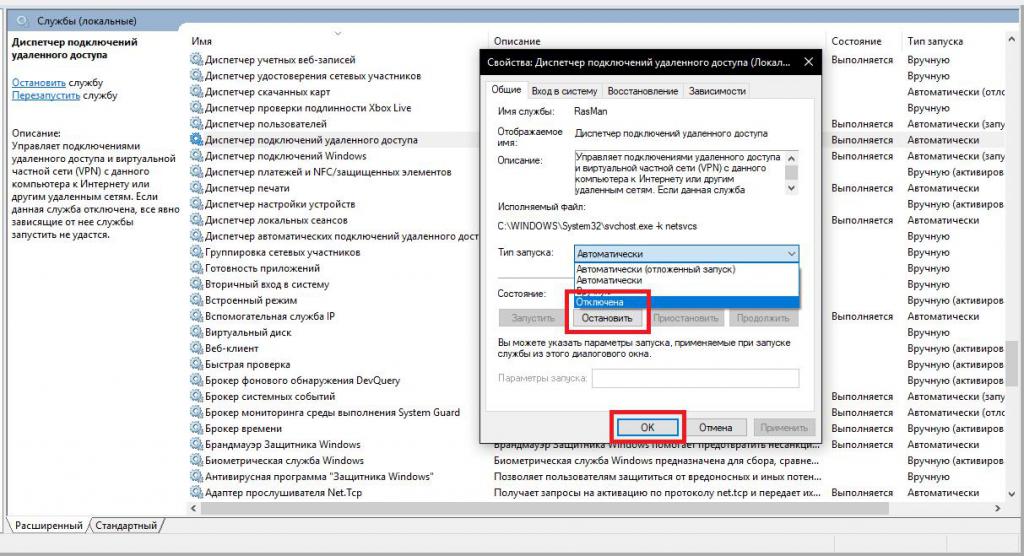
On the other hand, if you really do not use the same VPN connection, access to the remote "Desktop", do not plan to install updates for the operating system, do not use printing on a network printer, you can deactivate the service itself and the RasMan process associated with it. Roughly speaking, it is advisable to disconnect only if your computer is almost completely isolated from the outside world. However, as stated even on the official website of Microsoft Corporation, sometimes disconnection is necessary without fail, due to the penetration of certain types of threats into the system. But in this case, it is recommended only to block UDP ports 445, 138, 137 and 135, as well as TCP ports 593, 445, 139 and 135. All manually activated ports used by the RPC service (calling remote procedures) are also subject to blocking. The service itself can be left in the manual start mode.
Side effects of service deactivation
As for the consequences of disabling the described service, after that there will be no talk of using any VPNs, it will be impossible to use telephony, not to mention the fact that some problems may arise when installing Plug & Play devices in the system.
In addition, as already mentioned above, problems may occur in the operation of Windows Audio (most often an error occurs when starting the child services with the number 1068), the occurrence of a 711 failure is also possible.
Troubleshooting Service Startup Issues
However, there are problems with the service itself. In particular, this is due to the fact that the “Remote Access Connection Manager” does not start under any pretext. In this case, oddly enough, it is recommended to check the state of the subsidiary services, as well as pay attention to additional processes, such as calling remote procedures, basic filtering in the firewall, for which the startup type should be set to automatic. Sometimes you can try to simply restore the system to the point where there were no problems. In the worst situation, you can try to return Windows (8 or 10) to its original state or even reinstall it again.
Brief conclusions
Only very brief information was given above. In fact, things are much more complicated with the described component itself. But if we give any recommendations in the end, we can say that it’s not worth doing experiments to deactivate this service, its child components, forcibly terminate svchost processes or delete the file of the same name. As a result of such rash actions, the problems can be much more serious (some programs will turn out to be inoperative, and the whole operating system can “fly”).