It is possible that many of us have come across a situation when you connect a laptop to a TV panel via HDMI, there is an image, but sound via HDMI does not work. What could be the reason? After all, the direct connection technology itself does not provide for the use of any special settings either on the laptop or on the television panel (it at that moment acts as a regular computer monitor). Let's try to figure out what exactly could have caused such a failure, and consider several possible methods for resolving the problem.
Why does not sound through HDMI: possible reasons
So, let's start by finding out the reasons, and then we will look for the most suitable solution for each specific case to correct the situation. Why there is no sound via HDMI, it’s quite problematic to say right away, however, theoretically, several main points can be distinguished:
- damage to the HDMI cable and related connectors;
- use of unsuitable adapters;
- volume off;
- incorrectly selected playback device;
- disabled audio equipment;
- problems with the sound driver of the HDMI device;
- violations in the work of the audio controller;
- problems with the hardware of the TV panel.
Naturally, this is far from everything that can act as the root cause, however, it is precisely the problems presented in the list that are considered the most common.
No sound through HDMI: troubleshooting
Before you take any independent steps, you can trust the operating system itself and run a special diagnostic and troubleshooting tool in it, which can be called up from the Control Panel.
At the same time, your laptop and TV panel should be turned on and interconnected by a standard HDMI cable. It is possible that the system will immediately identify the reason that there is no sound via HDMI, and eliminate it yourself. If it is impossible to fix the problem using the system tools, it may very well be that a list of failures will be issued, which will have to be fixed on your own. However, relying on just this tool does not make much sense, since in most cases either nothing will be found or the problem will be incorrigible.
Check volume levels
Now we assume that the sound does not go through the HDMI cable, and the situation will have to be corrected independently. Where to start? The first thing, no matter how trite it sounds, check the volume level on the TV. It is possible that someone was messing with the remote control and just turned off the sound or lowered the volume to zero.
The same is recommended on a laptop. Unfortunately, the indicator in the system tray may not always give the correct information, so look for the volume up button on the main keyboard panel and try to increase the level. Sometimes special key combinations are used for these purposes together with the Fn key.
Cable breakdown
The reason that there is no sound through the HDMI cable, of course, the cable itself may become. Perhaps he was somewhere pinched or broken. To determine if this is the reason, connect another computer device or another TV panel through it. If there is no sound in any case, simply replace the cable with a working one.
Using adapters
It is also a common situation in which there is no sound via HDMI, due to the fact that ignorant users are trying to use all kinds of adapters such as VGA-HDMI or DVI-HDMI. Alas, no matter how you try, through such adapters the sound is not transmitted initially, so you can forget about their use.
Select a playback device
Now let’s dwell on the more specific and most common reasons that audio does not go through HDMI. Very often the situation is provoked by the fact that you need a playback device that is not automatically selected. For example, you connect a laptop with an integrated audio card to a television panel, and just the playback device corresponding to the model of your panel should work. To make sure that the reason is precisely this can be done quite simply by moving the cursor over the sound level icon in the system tray. The tooltip should display exactly the specified name. If this is not the case, fix the problem as follows. Through the PCM menu on the icon, select the item of playback devices, then find the one that should be involved in the list, and on it, again, through the PCM, select the default use item.
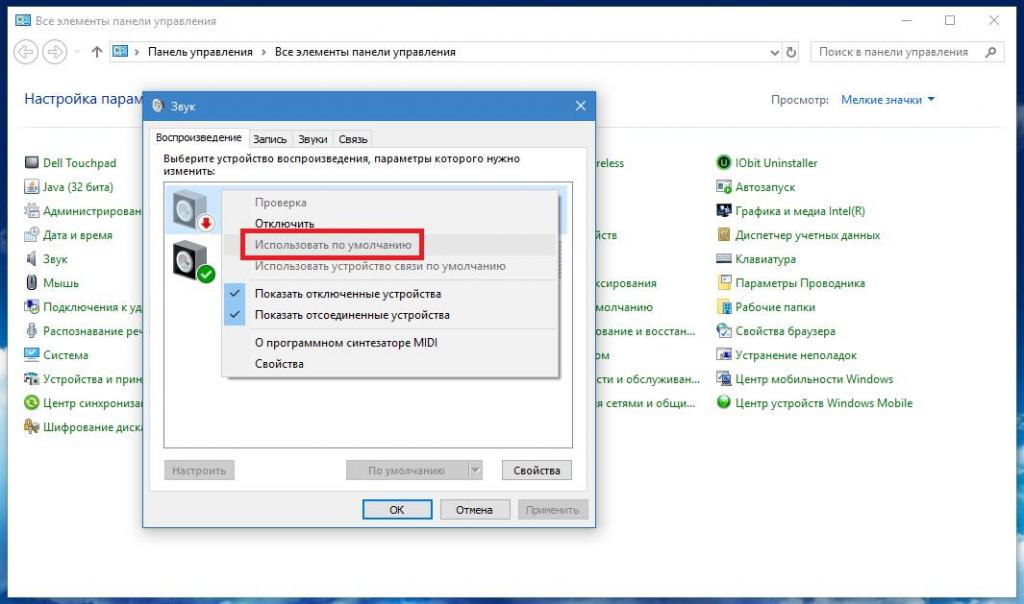
If the device is not in the list, through RMB activate the items of the disconnected equipment or hidden devices and look at their status. If you can’t use them, it seems that something is wrong with the management software (driver). Sometimes you can meet situations where two sound cards are installed on the laptop, but one of them is currently simply disabled. Accordingly, the sound through HDMI does not go.
To activate the equipment, call the “Device Manager” using the “Control Panel” or the “Run” console, in which the abbreviation devmgmt.msc is written, find the second card in the list of audio devices and turn it on through PCM. However, this action is not always obtained, since switching can only be provided in the primary input / output system. By the way, this also applies to cases when sound is transmitted only via HDMI, if one of the cards is involved, and the second (used in stationary mode without connecting) is inactive.
Switching audio cards in BIOS
To change the use of audio equipment when you turn on or restart the laptop, go into the BIOS settings and look for the hardware section there (something like Onboard Devices).
Find your audio cards there and switch from one to another. After that, save the set options (F10 + Y), and after restarting the system, check how the connection works.
Install or reinstall the driver
Finally, the most basic problem that audio does not go through HDMI is related to malfunctions in drivers or even in their absence. In the “Device Manager”, first of all, look in the section of audio equipment and find there the device in the name of which there is the designation HDMI. In the case of graphic accelerators, for which a separate audio driver is installed, this designation may not exist. For example, NVIDIA devices may be labeled NVIDIA High Definition Audio, others may be classified as Audio for Displays. If the device is marked with a yellow triangle with an exclamation mark, this clearly indicates that there are problems with the driver.
Reinstalling the control software by updating the driver through the “Device Manager” by pressing the appropriate button is absolutely pointless.
Therefore, it is better to immediately download the driver that is most suitable for your card from the manufacturer’s official website, then run the installer, select manual installation, and it is necessary to note the installation of an audio driver in the list of components to be installed. At the end, although this is not required, just in case, completely reboot the system and check the operation of the equipment. By the way, when there is no sound via HDMI on the P5Q Pro motherboards, this technique helps most often, although, in theory, the system itself should determine the corresponding devices.
Driver update
But it also happens that everything seems to be in order with the driver (at least, the device is not marked as non-working anywhere), and there are still problems with sound output. It is possible that you need to install an updated driver.
Again, using Windows tools to perform such operations is not recommended solely for the reason that the system will try to install the software from its own database, and it may not fully correspond to the installed hardware. In this case, it’s best and easiest to use special automated programs like Drive Booster or something similar. Such utilities can independently find the latest software by downloading it from the official websites of device manufacturers or developers of the corresponding software (which excludes viruses from entering the system), and integrate them into the system without the explicit participation of the user (it is only necessary to give consent to the update).
Search for the most appropriate audio device driver
But let's assume that the driver was not found - a typical situation for non-standard equipment for which Microsoft support is not declared. What to do in this case?
To search for the most suitable software in the “Device Manager” through RMB on the problematic equipment, you will need to go to the properties, then go to the information tab, select the display of the equipment ID in the list below, copy the long line from the list that will contain the VEN and DEV, ask it to search for a driver on the Internet, download and install it yourself.
Note: if you download an EXE file, you will need to run it exclusively with administrator rights using the PCM menu for this. In the case of an .inf file, through the RMB, the "Install" item is selected. If it is reported that such an operation is not possible, the “Device Manager” will need to set the driver update, and then select the software search on this computer and use the browse button to specify the location of the file to be searched.
Checking the audio controller
With basic equipment, clarity is brought. If, after all the above steps have been completed, sound is not transmitted via HDMI, in the “Device Manager” expand the list of system devices, find the audio controller there and check its status. If necessary, follow the same steps to update the driver. In this case, however, you can use the system tools by indicating the automatic search for an updated driver (including on the Internet, if there is an active connection at the moment).
Gaming devices
In passing, pay attention to the moment that some devices may not be displayed in the list of audio equipment. Therefore, at the same time, check the section of gaming devices, where supposedly the equipment you need can be located.
Removing sound equipment from the system
Finally, if nothing helps at all, through the “Device Manager” try to completely remove all audio equipment.
After that, perform a complete reboot of the system. it may very well be that when restarting Windows will detect the device and install the control software for it on its own.
Problems with TV panels
Of course, it is possible that the absence of sound is connected with the breakdown of the corresponding input on the television panel. But here you will have to contact an authorized service center, since it is unlikely that you can independently test the input and fix the problem. However, try to delve into the TV settings. Maybe there are also some sections for switching the input signal. Naturally, it all depends on the model of the TV panel, so for starters just read the user guide, and especially pay attention to the troubleshooting section.