Sound cards in modern computers and laptops, like any other installed “hardware” equipment, will not work without the presence of special control software called a driver in the system. Apparently, absolutely all users know about this. However, sometimes drivers need to be installed independently, updated, or reinstalled (for example, if the device does not work). But how to determine which drivers are needed for the sound card? In principle, on stationary PCs, it is enough to look at the equipment marking by removing the side cover from the system unit. But what if the chip is integrated or access to it is impossible for purely technical reasons, how can this be observed in the situation with laptops? Let's try to consider a few simple methods that will help solve this problem.
How to find out which sound driver I need: the easiest way
Initially, we will proceed from the fact that it is not possible to see the name of the model of the sound card. To view all the equipment installed on a computer or laptop in Windows-systems, the so-called “Device Manager” is provided, which can be called, for example, from the computer control section, “Control Panel” or the program launch console using the combination devmgmt.msc.
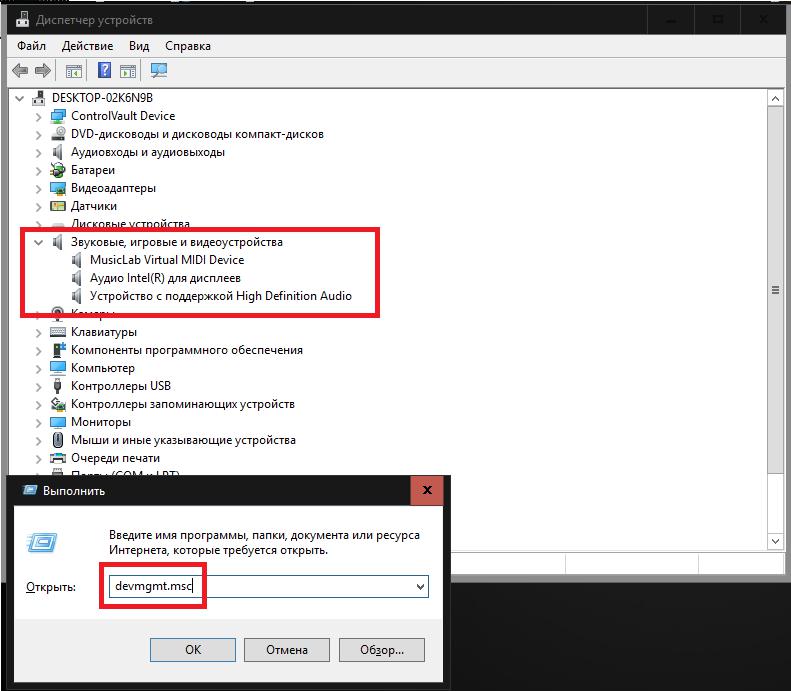
How do I know which sound driver I need? To do this, it is enough to open the corresponding section with sound, game and video devices, after which you must first determine the name of the sound card itself (its brand and manufacturer). After that, you can simply visit the website of the manufacturer or developer of the corresponding software and search for the desired driver by model name. Typically, such software is laid out in the public domain. After that, the driver should be downloaded and installed by yourself. But it’s not always possible to use this option, because for sound cards of an integrated (integrated) type, the manufacturer’s name is usually not indicated in the “Device Manager”, and the card is shown as a device with support for high definition audio (High Definition Audio).
How to determine which sound driver is needed for an integrated sound card?
To begin, consider the option of finding a driver for a sound card on a laptop. In this case, the best solution would be to visit the website of the laptop manufacturer and view full information on the model of your laptop. In the equipment, the marking of the card can be indicated, and among the software available for download, the necessary, and the latest drivers can also be presented. All that remains is to download the required installer, focusing on the type and capacity of the installed operating system, and then run it to install the drivers.
Some manufacturers offer users to test laptops online. In this case, the matter is simplified, since updating or installing the necessary drivers can be done completely automatically, and you won’t have to figure out which drivers are needed.
But let's see how to find out which sound driver I need if automatic installation is not even provided on the manufacturer’s website. In this case, if we are talking specifically about the integrated card driver, you can use DirectX tools (the dialog is called from the Run console of the dxdiag command).
The sound tab on the left will show brief information on the device itself, and on the left - on the driver (most often this is the Microsoft driver file that the operating system installs). If you need another driver, follow next.
Finding the most appropriate software for the device
Now let's see how to understand which sound driver is needed for installation, focusing on its absolute and most complete correspondence to the soundcard model.
In this case, we will again need the “Device Manager”, in which we need to go to the properties of the card through the PCM menu, and on the information tab, select the equipment ID from the drop-down list. The list may contain several lines containing the values of VEN and DEV, but you need to copy the longest one, and then use it to search for the necessary control software on the Internet, using special resources with driver databases or other sites on which such software can be uploaded for free download.
Using automated programs
Finally, let's see how to find out which sound driver I need (and whether I need it at all) if we are talking about using automated programs. They can be roughly divided into two main classes: applications with their own databases (DriverPack Solution) and online applets (Driver Booster). Such programs are good because the user does not need to figure out what exactly needs to be installed, but rather trust in a program that will automatically scan all devices on the computer and install the missing or updated drivers on its own.
Special drivers for working with sound
It remains to add that when using some sequencer programs or virtual sound studios, sometimes you may need to install additional drivers.
In particular, this concerns the ASIO driver set. If we are talking about using plug-in MIDI keyboards and synthesizers, you may need to install the appropriate MIDI driver or virtual sound device (usually when installing the main software, all drivers are integrated into the system automatically, but only after the user selects the checkbox in the installer itself their installation).